In diesem Beitrag geht es um die fehlgeschlagene Installation der Workstation. Also, hoffe es gefällt euch.
Hallo Leute, manchmal kann es vorkommen, dass Sie Probleme haben, die VMware abzuschließen Installation auf einem neu installierten Ubuntu oder RHEL oder sogar CentOS. Die Basisinstallation war erfolgreich, aber der „VMware Kernel Module Updater “ endet mit folgender Fehlermeldung:
„Installation von Workstation xx.x.x auf Ubuntu 19.04 Kernel 5.0.0-8-generic fehlgeschlagen – VMware Kernel Module Updater schlägt fehl“
Beispiel :
Installation von Workstation 15.0.4 auf Ubuntu 19.04 Kernel 5.0.0-8-generisch fehlgeschlagen – VMware Kernel Module Updater schlägt fehl
Daher werden wir in dieser kleinen Anleitung eine kleine Lösung diskutieren, um dieses Problem zu lösen und VMware Workstation erfolgreich zu starten.
Problem
VMware Kernel Module Updater schlägt fehl, wenn Sie versucht haben, VMware Workstation zu öffnen oder zu aktualisieren
Installation der Workstation fehlgeschlagen – Lösung
- Erstens, VMware Workstation wird geladen (Sie können überprüfen, welche Version Sie mit „vmware –version“ ausführen, wenn Sie die Workstation-GUI nicht laden können, um die Version anzuzeigen) führt zu einer Aufforderung, dass Sie den Kerneltreiber für VMware aktualisieren müssen.
vmware --version
[AppLoader] Use shipped PC/SC Lite smart card framework.
An up-to-date "pcsc-lite-libs" or "libpcsclite1" package from your system is preferred.
(vmware:26424): Gtk-WARNING **: 17:08:30.683: Locale not supported by C library.
Using the fallback 'C' locale.
VMware Workstation 16.2.0 build-18760230- Wir brauchen einen benutzerdefinierten Patch, weil Vmware Es ist scheiße, bei diesen Dingen den Überblick zu behalten … also wird das Problem mit dem folgenden Skript gelöst.
vim vmware.sh- Fügen Sie dann Folgendes hinzu:
#!/bin/bash
VMWARE_VERSION=workstation-16.2.0
TMP_FOLDER=/tmp/patch-vmware
rm -fdr $TMP_FOLDER
mkdir -p $TMP_FOLDER
cd $TMP_FOLDER
git clone https://github.com/mkubecek/vmware-host-modules.git
cd $TMP_FOLDER/vmware-host-modules
git checkout $VMWARE_VERSION
git fetch
make
sudo make install
sudo rm /usr/lib/vmware/lib/libz.so.1/libz.so.1
sudo ln -s /lib/x86_64-linux-gnu/libz.so.1
/usr/lib/vmware/lib/libz.so.1/libz.so.1
sudo /etc/init.d/vmware restart- Machen Sie das Skript ausführbar
chmod +x vmware.shHINWEIS:
„Stellen Sie sicher, dass die VMWARE_VERSION Wert im Skript ist die Version Ihrer aktuellen Workstation“
- Führen Sie das Skript aus
./vmware.shAusgabe:
[qadry@redhat-pc ~]$ ./vmware.sh
Cloning into 'vmware-host-modules'...
remote: Enumerating objects: 3388, done.
remote: Counting objects: 100% (851/851), done.
remote: Compressing objects: 100% (701/701), done.
remote: Total 3388 (delta 403), reused 538 (delta 149), pack-reused 2537
Receiving objects: 100% (3388/3388), 1.70 MiB | 590.00 KiB/s, done.
Resolving deltas: 100% (2422/2422), done.
Branch 'workstation-16.2.0' set up to track remote branch 'workstation-16.2.0' from 'origin'.
Switched to a new branch 'workstation-16.2.0'
make -C vmmon-only
make[1]: Entering directory '/tmp/patch-vmware/vmware-host-modules/vmmon-only'
Using kernel build system.
make -C /lib/modules/4.18.0-348.12.2.el8_5.x86_64/build/include/.. SUBDIRS=$PWD SRCROOT=$PWD/. \
MODULEBUILDDIR= modules
make[2]: Entering directory '/usr/src/kernels/4.18.0-348.12.2.el8_5.x86_64'
CC [M] /tmp/patch-vmware/vmware-host-modules/vmmon-only/linux/driver.o
CC [M] /tmp/patch-vmware/vmware-host-modules/vmmon-only/linux/hostif.o
CC [M] /tmp/patch-vmware/vmware-host-modules/vmmon-only/linux/driverLog.o
CC [M] /tmp/patch-vmware/vmware-host-modules/vmmon-only/common/memtrack.o
CC [M] /tmp/patch-vmware/vmware-host-modules/vmmon-only/common/apic.o
CC [M] /tmp/patch-vmware/vmware-host-modules/vmmon-only/common/statVarsVmmon.o
CC [M] /tmp/patch-vmware/vmware-host-modules/vmmon-only/common/vmx86.o
CC [M] /tmp/patch-vmware/vmware-host-modules/vmmon-only/common/sharedAreaVmmon.o
CC [M] /tmp/patch-vmware/vmware-host-modules/vmmon-only/common/cpuid.o
CC [M] /tmp/patch-vmware/vmware-host-modules/vmmon-only/common/task.o
CC [M] /tmp/patch-vmware/vmware-host-modules/vmmon-only/common/moduleloop.o
CC [M] /tmp/patch-vmware/vmware-host-modules/vmmon-only/common/crosspage.o
CC [M] /tmp/patch-vmware/vmware-host-modules/vmmon-only/common/comport.o
CC [M] /tmp/patch-vmware/vmware-host-modules/vmmon-only/common/phystrack.o
CC [M] /tmp/patch-vmware/vmware-host-modules/vmmon-only/bootstrap/monLoaderVmmon.o
CC [M] /tmp/patch-vmware/vmware-host-modules/vmmon-only/bootstrap/monLoader.o
CC [M] /tmp/patch-vmware/vmware-host-modules/vmmon-only/bootstrap/vmmblob.o
CC [M] /tmp/patch-vmware/vmware-host-modules/vmmon-only/bootstrap/bootstrap.o
LD [M] /tmp/patch-vmware/vmware-host-modules/vmmon-only/vmmon.o
Building modules, stage 2.
MODPOST 1 modules
CC /tmp/patch-vmware/vmware-host-modules/vmmon-only/vmmon.mod.o
LD [M] /tmp/patch-vmware/vmware-host-modules/vmmon-only/vmmon.ko
make[2]: Leaving directory '/usr/src/kernels/4.18.0-348.12.2.el8_5.x86_64'
make -C $PWD SRCROOT=$PWD/. \
MODULEBUILDDIR= postbuild
make[2]: Entering directory '/tmp/patch-vmware/vmware-host-modules/vmmon-only'
make[2]: 'postbuild' is up to date.
make[2]: Leaving directory '/tmp/patch-vmware/vmware-host-modules/vmmon-only'
cp -f vmmon.ko ./../vmmon.o
make[1]: Leaving directory '/tmp/patch-vmware/vmware-host-modules/vmmon-only'
make -C vmnet-only
make[1]: Entering directory '/tmp/patch-vmware/vmware-host-modules/vmnet-only'
Using kernel build system.
make -C /lib/modules/4.18.0-348.12.2.el8_5.x86_64/build/include/.. SUBDIRS=$PWD SRCROOT=$PWD/. \
MODULEBUILDDIR= modules
make[2]: Entering directory '/usr/src/kernels/4.18.0-348.12.2.el8_5.x86_64'
CC [M] /tmp/patch-vmware/vmware-host-modules/vmnet-only/driver.o
CC [M] /tmp/patch-vmware/vmware-host-modules/vmnet-only/hub.o
CC [M] /tmp/patch-vmware/vmware-host-modules/vmnet-only/userif.o
CC [M] /tmp/patch-vmware/vmware-host-modules/vmnet-only/netif.o
CC [M] /tmp/patch-vmware/vmware-host-modules/vmnet-only/bridge.o
CC [M] /tmp/patch-vmware/vmware-host-modules/vmnet-only/procfs.o
CC [M] /tmp/patch-vmware/vmware-host-modules/vmnet-only/smac_compat.o
CC [M] /tmp/patch-vmware/vmware-host-modules/vmnet-only/smac.o
CC [M] /tmp/patch-vmware/vmware-host-modules/vmnet-only/vnetEvent.o
CC [M] /tmp/patch-vmware/vmware-host-modules/vmnet-only/vnetUserListener.o
LD [M] /tmp/patch-vmware/vmware-host-modules/vmnet-only/vmnet.o
Building modules, stage 2.
MODPOST 1 modules
CC /tmp/patch-vmware/vmware-host-modules/vmnet-only/vmnet.mod.o
LD [M] /tmp/patch-vmware/vmware-host-modules/vmnet-only/vmnet.ko
make[2]: Leaving directory '/usr/src/kernels/4.18.0-348.12.2.el8_5.x86_64'
make -C $PWD SRCROOT=$PWD/. \
MODULEBUILDDIR= postbuild
make[2]: Entering directory '/tmp/patch-vmware/vmware-host-modules/vmnet-only'
make[2]: 'postbuild' is up to date.
make[2]: Leaving directory '/tmp/patch-vmware/vmware-host-modules/vmnet-only'
cp -f vmnet.ko ./../vmnet.o
make[1]: Leaving directory '/tmp/patch-vmware/vmware-host-modules/vmnet-only'
install -D -t /lib/modules/4.18.0-348.12.2.el8_5.x86_64/misc vmmon-only/vmmon.ko vmnet-only/vmnet.ko
strip --strip-debug /lib/modules/4.18.0-348.12.2.el8_5.x86_64/misc/vmmon.ko /lib/modules/4.18.0-348.12.2.el8_5.x86_64/misc/vmnet.ko
if test -z ""; then /sbin/depmod -a 4.18.0-348.12.2.el8_5.x86_64; fi
rm: 'https://1118798822.rsc.cdn77.org/usr/lib/vmware/lib/libz.so.1/libz.so.1'
Restarting vmware (via systemctl): [ OK ]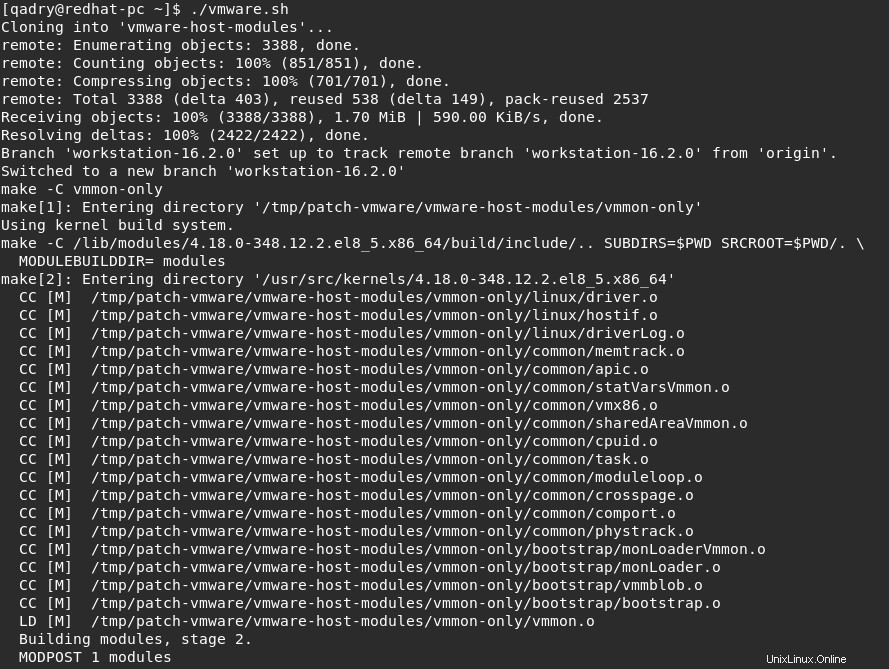
Befolgen Sie diese Methode (beachten Sie, dass sie von der ursprünglichen Lösung aktualisiert wurde, um die aktualisierte ws-Version einzuschließen). Fügen Sie einfach Folgendes in ein Skript ein, das Sie nach jedem Kernel-Upgrade ausführen
- Workstation startet erfolgreich und funktioniert wie es sollte, ohne dass Dritte grundlegende Kernel-Updates an ihren Sachen vornehmen
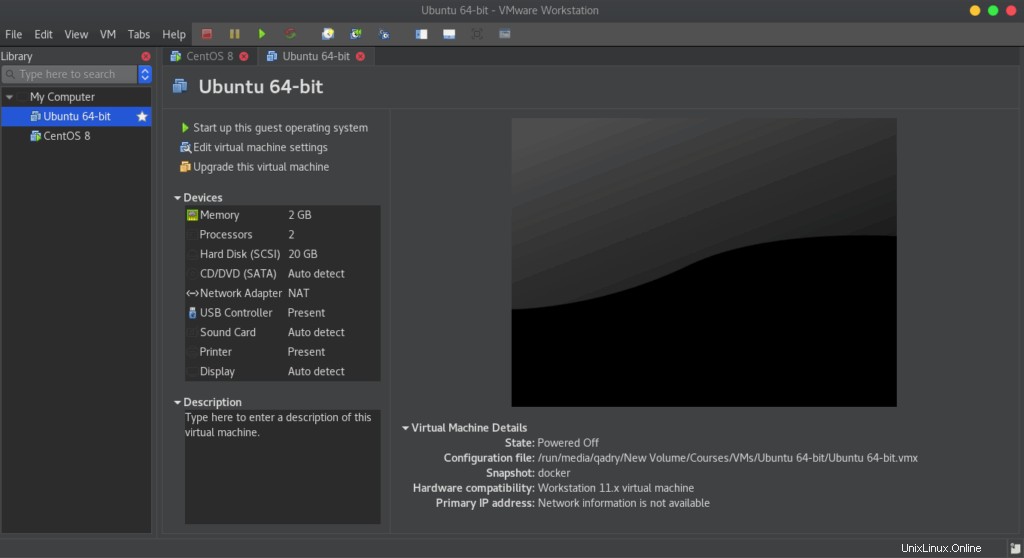
Schlussfolgerung
Das ist es,
In diesem Handbuch haben wir Ihnen gezeigt, wie Sie das Problem mit VMware Kernel Module Updater beheben können, das fehlschlägt, wenn Sie VMware Workstation starten oder sogar versuchen, es zu aktualisieren.
Danke