FreeIPA ist ein Open-Source-Identitätsverwaltungssystem für Linux/Unix-Umgebungen, das zentralisierte Kontoverwaltung und Authentifizierung bietet, wie Microsoft Active Directory oder LDAP .
FreeIPA ist eine Kombination aus 389 Directory Server, MIT Kerberos, Apache HTTP Server , NTP, DNS , Dogtag (Zertifikatsystem) und SSSD, was es zu einer einzigen integrierten Sicherheitslösung macht, um die Identität, die Richtlinie und das Ausführen von Audit-Trails zu verwalten.
Identität: (Maschine, Benutzer, virtuelle Maschinen, Gruppen, Authentifizierungsdaten )
Richtlinie: (Konfigurationseinstellungen, Informationen zur Zugriffskontrolle )
Audit-Trail: (Ereignisse, Protokolle, Analysen )
FreeIPA wird mit einer Web-Benutzeroberfläche und Befehlszeilentools geliefert, um administrative Aufgaben auszuführen.
Hier werden wir das FreeIPA installieren auf CentOS 7 / RHEL 7 Server und konfigurieren Sie dann den FreeIPA-Client auf Client-Rechnern (CentOS / Ubuntu / Debian ), damit Benutzer sich mit ihren Anmeldeinformationen anmelden können.
Voraussetzungen
Als erstes müssen Sie die statische IP-Adresse auf dem System festlegen.
LESEN :So legen Sie eine statische IP-Adresse unter CentOS 7 / RHEL 7 fest
Wenn Sie FreeIPA mit integriertem DNS installieren, stellen Sie sicher, dass DNS1=127.0.0.1 in der Ethernet-Konfigurationsdatei enthalten ist.
Stellen Sie /etc/resolv.conf sicher hat den folgenden Wert.
nameserver 127.0.0.1
Zweitens, stellen Sie den Hostnamen ein (FQDN).
hostnamectl set-hostname ipa.itzgeek.local
Fügen Sie drittens einen Host-Eintrag auf dem Server hinzu, um den System-Hostnamen aufzulösen.
echo "192.168.1.10 ipa.itzgeek.local ipa" >> /etc/hosts
Viertens:Konfigurieren Sie einen Eintrag für Ihren Server-Hostnamen im DNS-Server (optional).
Sie können entweder den BIND-DNS-Server oder das integrierte DNS-ISC-Bind zum Auflösen von Hostnamen verwenden.
LESEN :So richten Sie den DNS-Server unter CentOS 7 / RHEL 7 ein
Hinweis: Hier verwenden wir die integrierte DNS-ISC-Bindung für unser FreeIPA-Setup.
Abonnieren Sie das System in RHEL 7 außerdem für optionale und ergänzende Kanäle.
subscription-manager repos --enable rhel-7-server-optional-rpms
FreeIPA installieren
FreeIPA-Pakete finden Sie im OS-Basis-Repository. Sie können also den YUM-Befehl verwenden auf CentOS 7/ RHEL 7 um den FreeIPA-Server zu installieren .
Durch die Installation des Pakets bind-dyndb-ldap kann FreeIPA das integrierte DNS verwalten.
yum install -y ipa-server ipa-server-dns bind-dyndb-ldap
Starten Sie die Bindung (DNS) service und aktivieren Sie ihn für den automatischen Start beim Systemstart. Dies vorerst und Sie können den Dienst nach der Installation von FreeIPA deaktivieren.
systemctl start named systemctl enable named
Installieren Sie nun den FreeIPA-Server mit dem folgenden Befehl.
ipa-server-install
Beantworten Sie alle Fragen des Installationsprogramms während der Konfiguration.
The log file for this installation can be found in /var/log/ipaserver-install.log
==============================================================================
This program will set up the IPA Server.
This includes:
* Configure a stand-alone CA (dogtag) for certificate management
* Configure the Network Time Daemon (ntpd)
* Create and configure an instance of Directory Server
* Create and configure a Kerberos Key Distribution Center (KDC)
* Configure Apache (httpd)
* Configure DNS (bind)
* Configure the KDC to enable PKINIT
To accept the default shown in brackets, press the Enter key.
WARNING: conflicting time&date synchronization service 'chronyd' will be disabled
in favor of ntpd
Do you want to configure integrated DNS (BIND)? [no]: yes << To use integrated DNS with FreeIPA
Enter the fully qualified domain name of the computer
on which you're setting up server software. Using the form
.
Example: master.example.com.
Server host name [ipa.itzgeek.local]: ipa.itzgeek.local << Enter the Hostname
Warning: skipping DNS resolution of host ipa.itzgeek.local
The domain name has been determined based on the host name.
Please confirm the domain name [itzgeek.local]: itzgeek.local << Enter the domain name
The kerberos protocol requires a Realm name to be defined.
This is typically the domain name converted to uppercase.
Please provide a realm name [ITZGEEK.LOCAL]: ITZGEEK.LOCAL << Type the REALM
Certain directory server operations require an administrative user.
This user is referred to as the Directory Manager and has full access
to the Directory for system management tasks and will be added to the
instance of directory server created for IPA.
The password must be at least 8 characters long.
Directory Manager password: xxxx << Enter Directory manager password
Password (confirm): xxxx << Re-Enter Ditectory manager password
The IPA server requires an administrative user, named 'admin'.
This user is a regular system account used for IPA server administration.
IPA admin password: xxxx << Enter IPA admin password - Used for Web UI and other administrative tasks
Password (confirm): xxxx << Re-Enter IPA admin password
Checking DNS domain itzgeek.local., please wait ...
Do you want to configure DNS forwarders? [yes]: yes << Type yes to configure DNS forwarder Zone
Following DNS servers are configured in /etc/resolv.conf: 127.0.0.1, 192.168.1.1
Do you want to configure these servers as DNS forwarders? [yes]: yes << Type yes to use the existing name server from resolv.conf file
All DNS servers from /etc/resolv.conf were added. You can enter additional addresses now:
Enter an IP address for a DNS forwarder, or press Enter to skip: 8.8.8.8 << Add aditional name servers
DNS forwarder 8.8.8.8 added. You may add another.
Enter an IP address for a DNS forwarder, or press Enter to skip: Press Enter << Press Enter to complete adding name servers
Checking DNS forwarders, please wait ...
Do you want to search for missing reverse zones? [yes]: yes << Type yes to search for reverse zone
Do you want to create reverse zone for IP 192.168.1.10 [yes]: yes << Type yes to create PTR for IPA server
Please specify the reverse zone name [1.168.192.in-addr.arpa.]: Press enter << to use the reverse zone name
Using reverse zone(s) 1.168.192.in-addr.arpa.
The IPA Master Server will be configured with:
Hostname: ipa.itzgeek.local
IP address(es): 192.168.1.10
Domain name: itzgeek.local
Realm name: ITZGEEK.LOCAL
BIND DNS server will be configured to serve IPA domain with:
Forwarders: 127.0.0.1, 192.168.1.1, 8.8.8.8
Forward policy: only
Reverse zone(s): 1.168.192.in-addr.arpa.
Continue to configure the system with these values? [no]: yes << Type yes to confirm the inputs
The following operations may take some minutes to complete.
Please wait until the prompt is returned.
Configuring NTP daemon (ntpd)
[1/4]: stopping ntpd
[2/4]: writing configuration
[3/4]: configuring ntpd to start on boot
[4/4]: starting ntpd
Done configuring NTP daemon (ntpd).
Configuring directory server (dirsrv). Estimated time: 30 seconds
[1/45]: creating directory server instance
[2/45]: enabling ldapi
[3/45]: configure autobind for root
[4/45]: stopping directory server
[5/45]: updating configuration in dse.ldif
[6/45]: starting directory server
[7/45]: adding default schema
[8/45]: enabling memberof plugin
[9/45]: enabling winsync plugin
[10/45]: configuring replication version plugin
[11/45]: enabling IPA enrollment plugin
[12/45]: configuring uniqueness plugin
[13/45]: configuring uuid plugin
[14/45]: configuring modrdn plugin
[15/45]: configuring DNS plugin
[16/45]: enabling entryUSN plugin
[17/45]: configuring lockout plugin
[18/45]: configuring topology plugin
[19/45]: creating indices
[20/45]: enabling referential integrity plugin
[21/45]: configuring certmap.conf
[22/45]: configure new location for managed entries
[23/45]: configure dirsrv ccache
[24/45]: enabling SASL mapping fallback
[25/45]: restarting directory server
[26/45]: adding sasl mappings to the directory
[27/45]: adding default layout
[28/45]: adding delegation layout
[29/45]: creating container for managed entries
[30/45]: configuring user private groups
[31/45]: configuring netgroups from hostgroups
[32/45]: creating default Sudo bind user
[33/45]: creating default Auto Member layout
[34/45]: adding range check plugin
[35/45]: creating default HBAC rule allow_all
[36/45]: adding entries for topology management
[37/45]: initializing group membership
[38/45]: adding master entry
[39/45]: initializing domain level
[40/45]: configuring Posix uid/gid generation
[41/45]: adding replication acis
[42/45]: activating sidgen plugin
[43/45]: activating extdom plugin
[44/45]: tuning directory server
[45/45]: configuring directory to start on boot
Done configuring directory server (dirsrv).
Configuring Kerberos KDC (krb5kdc)
[1/10]: adding kerberos container to the directory
[2/10]: configuring KDC
[3/10]: initialize kerberos container
[4/10]: adding default ACIs
[5/10]: creating a keytab for the directory
[6/10]: creating a keytab for the machine
[7/10]: adding the password extension to the directory
[8/10]: creating anonymous principal
[9/10]: starting the KDC
[10/10]: configuring KDC to start on boot
Done configuring Kerberos KDC (krb5kdc).
Configuring kadmin
[1/2]: starting kadmin
[2/2]: configuring kadmin to start on boot
Done configuring kadmin.
Configuring certificate server (pki-tomcatd). Estimated time: 3 minutes
[1/29]: configuring certificate server instance
[2/29]: exporting Dogtag certificate store pin
[3/29]: stopping certificate server instance to update CS.cfg
[4/29]: backing up CS.cfg
[5/29]: disabling nonces
[6/29]: set up CRL publishing
[7/29]: enable PKIX certificate path discovery and validation
[8/29]: starting certificate server instance
[9/29]: configure certmonger for renewals
[10/29]: requesting RA certificate from CA
[11/29]: setting up signing cert profile
[12/29]: setting audit signing renewal to 2 years
[13/29]: restarting certificate server
[14/29]: publishing the CA certificate
[15/29]: adding RA agent as a trusted user
[16/29]: authorizing RA to modify profiles
[17/29]: authorizing RA to manage lightweight CAs
[18/29]: Ensure lightweight CAs container exists
[19/29]: configure certificate renewals
[20/29]: configure Server-Cert certificate renewal
[21/29]: Configure HTTP to proxy connections
[22/29]: restarting certificate server
[23/29]: updating IPA configuration
[24/29]: enabling CA instance
[25/29]: migrating certificate profiles to LDAP
[26/29]: importing IPA certificate profiles
[27/29]: adding default CA ACL
[28/29]: adding 'ipa' CA entry
[29/29]: configuring certmonger renewal for lightweight CAs
Done configuring certificate server (pki-tomcatd).
Configuring directory server (dirsrv)
[1/3]: configuring TLS for DS instance
[2/3]: adding CA certificate entry
[3/3]: restarting directory server
Done configuring directory server (dirsrv).
Configuring ipa-otpd
[1/2]: starting ipa-otpd
[2/2]: configuring ipa-otpd to start on boot
Done configuring ipa-otpd.
Configuring ipa-custodia
[1/5]: Generating ipa-custodia config file
[2/5]: Making sure custodia container exists
[3/5]: Generating ipa-custodia keys
[4/5]: starting ipa-custodia
[5/5]: configuring ipa-custodia to start on boot
Done configuring ipa-custodia.
Configuring the web interface (httpd)
[1/22]: stopping httpd
[2/22]: setting mod_nss port to 443
[3/22]: setting mod_nss cipher suite
[4/22]: setting mod_nss protocol list to TLSv1.0 - TLSv1.2
[5/22]: setting mod_nss password file
[6/22]: enabling mod_nss renegotiate
[7/22]: disabling mod_nss OCSP
[8/22]: adding URL rewriting rules
[9/22]: configuring httpd
[10/22]: setting up httpd keytab
[11/22]: configuring Gssproxy
[12/22]: setting up ssl
[13/22]: configure certmonger for renewals
[14/22]: importing CA certificates from LDAP
[15/22]: publish CA cert
[16/22]: clean up any existing httpd ccaches
[17/22]: configuring SELinux for httpd
[18/22]: create KDC proxy config
[19/22]: enable KDC proxy
[20/22]: starting httpd
[21/22]: configuring httpd to start on boot
[22/22]: enabling oddjobd
Done configuring the web interface (httpd).
Configuring Kerberos KDC (krb5kdc)
[1/1]: installing X509 Certificate for PKINIT
Done configuring Kerberos KDC (krb5kdc).
Applying LDAP updates
Upgrading IPA:. Estimated time: 1 minute 30 seconds
[1/9]: stopping directory server
[2/9]: saving configuration
[3/9]: disabling listeners
[4/9]: enabling DS global lock
[5/9]: starting directory server
[6/9]: upgrading server
[7/9]: stopping directory server
[8/9]: restoring configuration
[9/9]: starting directory server
Done.
Restarting the KDC
Configuring DNS (named)
[1/12]: generating rndc key file
[2/12]: adding DNS container
[3/12]: setting up our zone
[4/12]: setting up reverse zone
[5/12]: setting up our own record
[6/12]: setting up records for other masters
[7/12]: adding NS record to the zones
[8/12]: setting up kerberos principal
[9/12]: setting up named.conf
[10/12]: setting up server configuration
[11/12]: configuring named to start on boot
[12/12]: changing resolv.conf to point to ourselves
Done configuring DNS (named).
Restarting the web server to pick up resolv.conf changes
Configuring DNS key synchronization service (ipa-dnskeysyncd)
[1/7]: checking status
[2/7]: setting up bind-dyndb-ldap working directory
[3/7]: setting up kerberos principal
[4/7]: setting up SoftHSM
[5/7]: adding DNSSEC containers
[6/7]: creating replica keys
[7/7]: configuring ipa-dnskeysyncd to start on boot
Done configuring DNS key synchronization service (ipa-dnskeysyncd).
Restarting ipa-dnskeysyncd
Restarting named
Updating DNS system records
Configuring client side components
Using existing certificate '/etc/ipa/ca.crt'.
Client hostname: ipa.itzgeek.local
Realm: ITZGEEK.LOCAL
DNS Domain: itzgeek.local
IPA Server: ipa.itzgeek.local
BaseDN: dc=itzgeek,dc=local
Skipping synchronizing time with NTP server.
New SSSD config will be created
Configured sudoers in /etc/nsswitch.conf
Configured /etc/sssd/sssd.conf
trying https://ipa.itzgeek.local/ipa/json
[try 1]: Forwarding 'schema' to json server 'https://ipa.itzgeek.local/ipa/json'
trying https://ipa.itzgeek.local/ipa/session/json
[try 1]: Forwarding 'ping' to json server 'https://ipa.itzgeek.local/ipa/session/json'
[try 1]: Forwarding 'ca_is_enabled' to json server 'https://ipa.itzgeek.local/ipa/session/json'
Systemwide CA database updated.
Adding SSH public key from /etc/ssh/ssh_host_rsa_key.pub
Adding SSH public key from /etc/ssh/ssh_host_ecdsa_key.pub
Adding SSH public key from /etc/ssh/ssh_host_ed25519_key.pub
[try 1]: Forwarding 'host_mod' to json server 'https://ipa.itzgeek.local/ipa/session/json'
SSSD enabled
Configured /etc/openldap/ldap.conf
Configured /etc/ssh/ssh_config
Configured /etc/ssh/sshd_config
Configuring itzgeek.local as NIS domain.
Client configuration complete.
The ipa-client-install command was successful
==============================================================================
Setup complete
Next steps:
1. You must make sure these network ports are open:
TCP Ports:
* 80, 443: HTTP/HTTPS
* 389, 636: LDAP/LDAPS
* 88, 464: kerberos
* 53: bind
UDP Ports:
* 88, 464: kerberos
* 53: bind
* 123: ntp
2. You can now obtain a kerberos ticket using the command: 'kinit admin'
This ticket will allow you to use the IPA tools (e.g., ipa user-add)
and the web user interface.
Be sure to back up the CA certificates stored in /root/cacert.p12
These files are required to create replicas. The password for these
files is the Directory Manager password
Firewall
Konfigurieren Sie als Post-Setup die Firewall, um die erforderlichen Ports zuzulassen.
for SER in ntp http https ldap ldaps kerberos kpasswd; do firewall-cmd --permanent --add-service=$SER; done firewall-cmd --permanent --add-port=53/udp firewall-cmd --permanent --add-port=53/tcp firewall-cmd --reload
FreeIPA-Server verifizieren
Authentifizieren Sie sich nach der FreeIPA-Installation beim Kerberos-Realm, um sicherzustellen, dass der Administrator richtig konfiguriert ist.
kinit admin
Wenn FreeIPA ordnungsgemäß funktioniert, fordert Sie der obige Befehl zur Eingabe des IPA-Administratorkennworts auf. Geben Sie das IPA-Administratorkennwort ein, das Sie während des Installationsvorgangs festgelegt haben, und drücken Sie dann die Eingabetaste.
Nach Eingabe des Passworts sollten Sie einen Shell-Prompt erhalten.
Überprüfen Sie als Nächstes die FreeIPA-Serverfunktionalität, indem Sie nach IPA-Benutzer suchen.
ipa user-find admin
Ausgabe:
-------------- 1 user matched -------------- User login: admin Last name: Administrator Home directory: /home/admin Login shell: /bin/bash Principal alias: [email protected] UID: 382200000 GID: 382200000 Account disabled: False ---------------------------- Number of entries returned 1 ----------------------------
Auf die FreeIPA-Weboberfläche zugreifen
Öffnen Sie Ihren bevorzugten Browser und besuchen Sie die folgende URL.
https://ipa.itzgeek.localODER
https://dein.freies.ipaAufgrund des selbstsignierten Zertifikats erhalten Sie möglicherweise eine SSL-Ausnahme, wenn Sie auf die FreeIPA-Weboberfläche zugreifen. Fügen Sie also eine permanente Ausnahme im Browser hinzu, um auf die FreeIPA-Weboberfläche zuzugreifen.
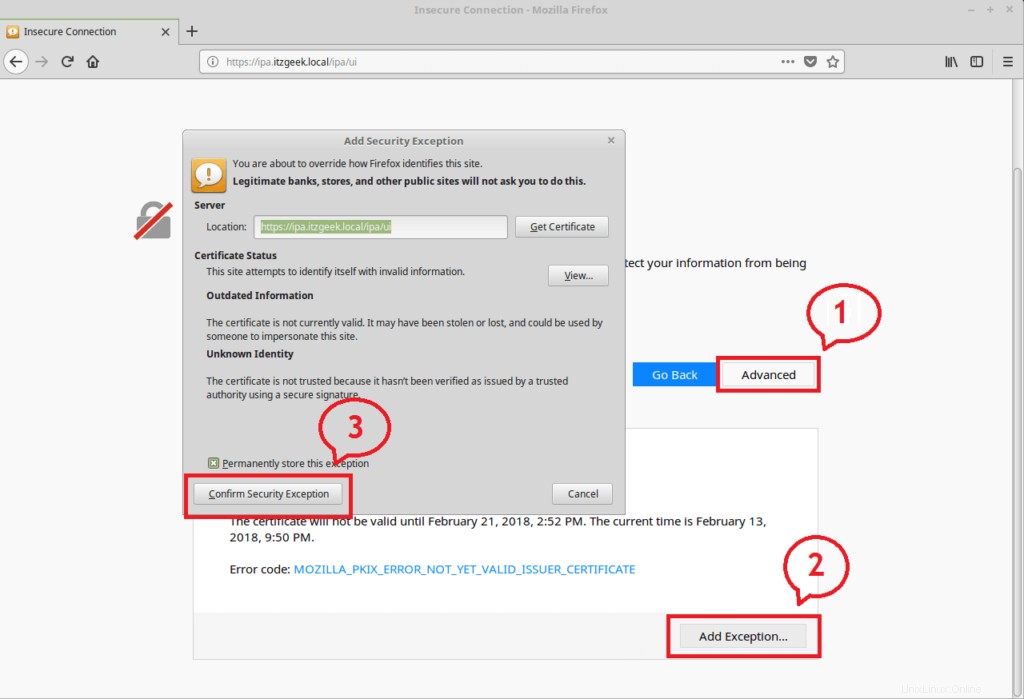
Melden Sie sich an,
Benutzername: Administrator
Passwort: Passwort des IPA-Administrators, den Sie zuvor festgelegt haben.
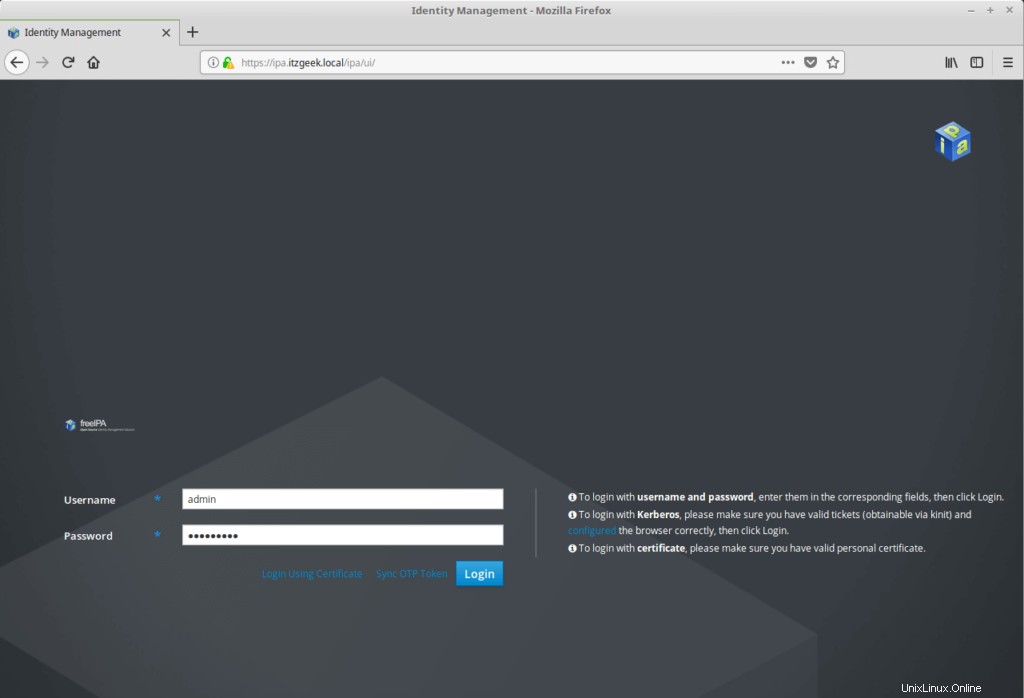
Posten Sie die erfolgreiche Anmeldung; Sie erhalten die Hauptseite der IPA, die so aussieht:
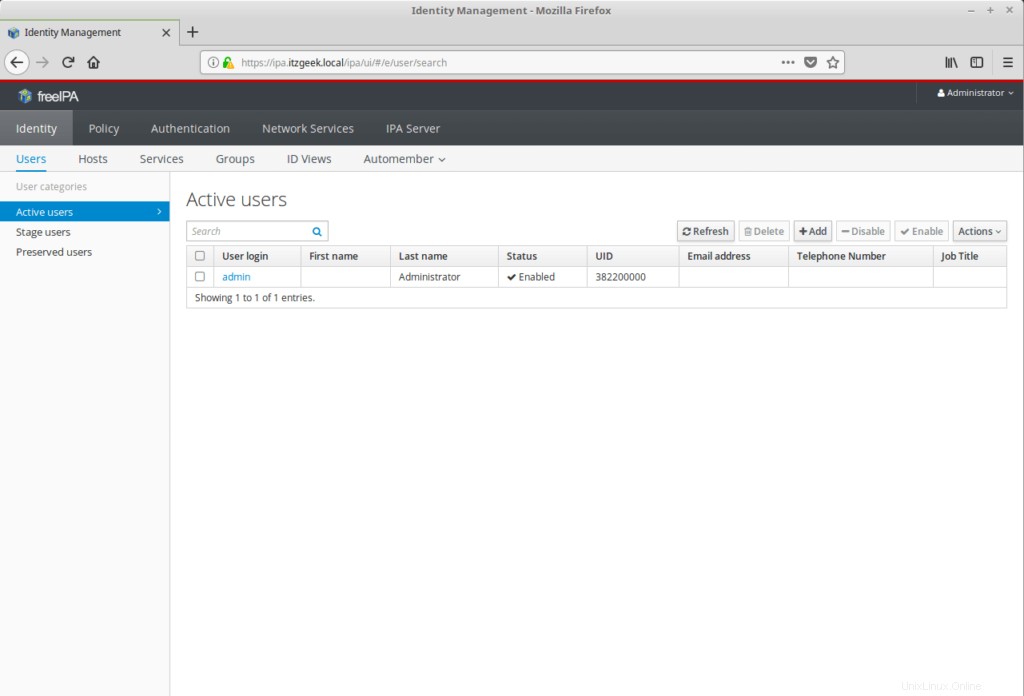
FreeIPA konfigurieren
Legen Sie die Standard-Shell für alle neuen Benutzer auf /bin/bash fest indem Sie zu IPA Server gehen>> Konfiguration . Sie können auch die Standard-Benutzergruppe und das Home-Verzeichnis für neue Benutzer festlegen.
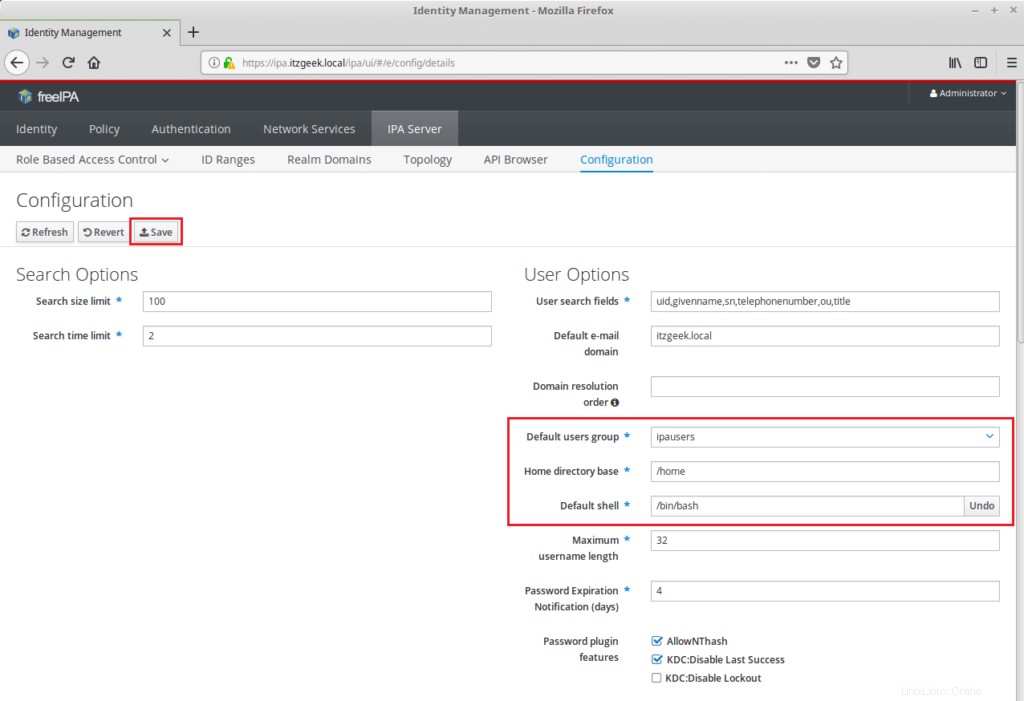
Klicken Sie auf Speichern, um die Änderung zu aktualisieren.
Das ist alles. In unserem nächsten Artikel werden wir FreeIPA-Clients für die zentrale Authentifizierung konfigurieren.