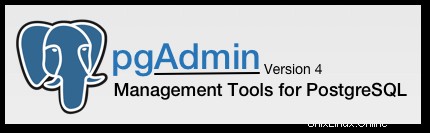
In diesem Artikel haben wir die notwendigen Schritte zur Installation von GlassFish auf Ubuntu 22.04 LTS erklärt. Bevor Sie mit diesem Tutorial fortfahren, vergewissern Sie sich, dass Sie als Benutzer mit sudo angemeldet sind Privilegien. Alle Befehle in diesem Tutorial sollten als Nicht-Root-Benutzer ausgeführt werden.
pgAdmin ist die beliebteste und funktionsreichste Open-Source-Verwaltungs- und Entwicklungsplattform für PostgreSQL. Sie enthält mehrere Funktionen, die Ihnen bei der einfachen Verwaltung und Pflege von PostgreSQL-Datenbanken helfen können.
Voraussetzung:
- Betriebssystem mit Ubuntu 22.04
- Server-IPv4-Adresse mit Superuser-Berechtigungen (Root-Zugriff)
- Gnome-Terminal für Linux-Desktop
- PuTTy SSH-Client für Windows oder macOS
- Powershell für Windows 10/11
- Vertraut mit APT-Befehlen
pgAdmin auf Ubuntu 22.04 LTS installieren
Schritt 1. Bevor Sie mit der Installation eines Pakets auf Ihrem Ubuntu-Server beginnen, empfehlen wir immer, sicherzustellen, dass alle Systempakete aktualisiert sind.
sudo apt update sudo apt upgrade sudo apt install software-properties-common apt-transport-https wget ca-certificates gnupg2 ubuntu-keyring unzip
Schritt 2. Installieren Sie pgAdmin auf Ubuntu 22.04.
Die Installation von pgAdmin auf Ihrem Ubuntu 22.04 Jammy Jellyfish-System ist unkompliziert. Importieren Sie jetzt den pgAdmin-GPG-Schlüssel, um die Authentizität der Installation zu überprüfen:
wget -qO - https://www.pgadmin.org/static/packages_pgadmin_org.pub | sudo gpg --dearmor -o /usr/share/keyrings/pgadmin-keyring.gpg
Fügen Sie als Nächstes das pgAdmin-Repository mit dem folgenden Befehl zu Ihrem System hinzu:
echo "deb [signed-by=/usr/share/keyrings/pgadmin-keyring.gpg] https://ftp.postgresql.org/pub/pgadmin/pgadmin4/apt/jammy pgadmin4 main" | sudo tee /etc/apt/sources.list.d/pgadmin4.list
Installieren Sie danach die neueste Version von pgAdmin 4 mit dem folgenden Befehl:
sudo apt update sudo apt install pgadmin4-web
Schritt 3. Konfigurieren Sie pgAdmin 4.
Richten Sie jetzt pgAdmin ein oder konfigurieren Sie es, bevor Sie darauf zugreifen. Starten Sie also die Einrichtung von pgAdmin mit dem folgenden Befehl:
sudo /usr/pgadmin4/bin/setup-web.sh
Vollständige Antworten auf Fragen:
Setting up pgAdmin 4 in web mode on a Debian based platform... Creating configuration database... NOTE: Configuring authentication for SERVER mode. Enter the email address and password to use for the initial pgAdmin user account: Email address: [email protected] Password: ngadimin Retype password: ngadimin pgAdmin 4 - Application Initialisation ====================================== Creating storage and log directories... We can now configure the Apache Web server for you. This involves enabling the wsgi module and configuring the pgAdmin 4 application to mount at /pgadmin4. Do you wish to continue (y/n)? y << Type y and press Enter The Apache web server is running and must be restarted for the pgAdmin 4 installation to complete. Continue (y/n)? y << Type y and press Enter Apache successfully restarted. You can now start using pgAdmin 4 in web mode at http://127.0.0.1/pgadmin
Schritt 5. Zugriff auf die Web-Benutzeroberfläche von pgAdmin 4.
Öffnen Sie Ihren Webbrowser und geben Sie die Server-IP-Adresse nach der Pfad-URL „pgadmin4“ ein:
http://Your-IP-Addreess/pgadmin4
Melden Sie sich bei pgAdmin mit der E-Mail-Adresse und dem Passwort an, die Sie während der Einrichtung von pgAdmin eingegeben haben:
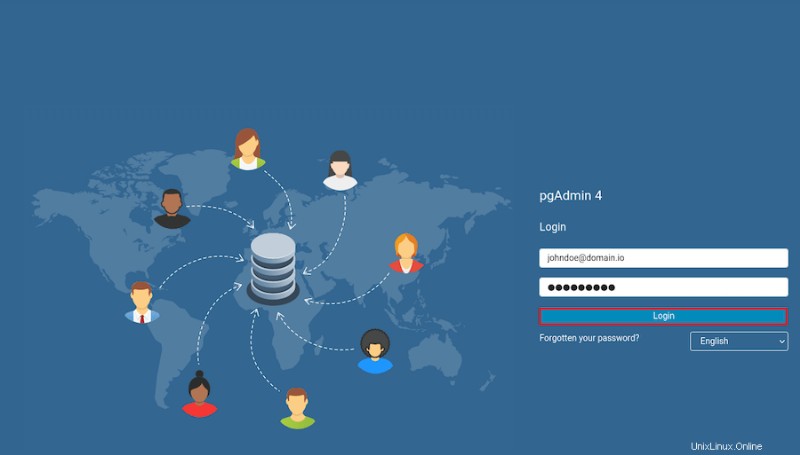
Das ist alles, was Sie tun müssen, um pgAdmin unter Ubuntu 22.04 LTS Jammy Jellyfish zu installieren. Ich hoffe, Sie finden diesen schnellen Tipp hilfreich. Weitere Informationen zur Installation des kostenlosen Open-Source-Verwaltungstools pgAdmin für Postgres finden Sie in der offiziellen Wissensdatenbank. Wenn Sie Fragen oder Anregungen haben, können Sie unten einen Kommentar hinterlassen.