Es ist ein optimierter Code-Editor mit Unterstützung für Entwicklungsvorgänge wie Debugging, Ausführung von Aufgaben und Versionskontrolle. Es zielt darauf ab, nur die Tools bereitzustellen, die ein Entwickler für einen schnellen Code-Erstellungs-Debug-Zyklus benötigt, und überlässt komplexere Arbeitsabläufe IDEs mit umfassenderen Funktionen, wie z. B. der Visual Studio-IDE.
In dieser Anleitung installieren wir VS Codium in einer Fedora 35-Workstation.
Verwandte Inhalte
- So installieren Sie Visual Studio Code auf einer Fedora 35 Workstation
- So installieren Sie den Postman REST-Client in Fedora 34/35
- Wie installiert man Atom Text Editor auf Fedora 35
- Wie man Fedora 35 Gnome Schritt für Schritt mit Screenshots installiert
- Was bei einer frischen Fedora 35 Desktop-Installation zu tun ist
Voraussetzungen
Um mitzumachen, stellen Sie sicher, dass Sie über Folgendes verfügen:
- Aktuelle Fedora 35 Workstation
- Root-Zugriff oder Benutzer mit sudo-Zugriff auf den Server
Inhaltsverzeichnis
- Sicherstellen, dass Fedora 35 Workstation auf dem neuesten Stand ist
- Installieren von VS Codium
- Start von VS Codium
1. Sicherstellen, dass Fedora 35 Workstation auf dem neuesten Stand ist
Bevor Sie fortfahren, stellen Sie sicher, dass unsere Workstation auf dem neuesten Stand ist. Verwenden Sie diesen Befehl, um dies zu erreichen:
sudo dnf update2. Installieren von Visual Studio Codium
Um VS Codium zu installieren, https://github.com/VSCodium/vscodium/releases
curl -LO -C - https://github.com/VSCodium/vscodium/releases/download/1.62.0/codium-1.62.0-1636200990.el7.x86_64.rpmAusgabe von meinem Rechner:
$ curl -LO -C - https://github.com/VSCodium/vscodium/releases/download/1.62.0/codium-1.62.0-1636200990.el7.x86_64.rpm
% Total % Received % Xferd Average Speed Time Time Time Current
Dload Upload Total Spent Left Speed
100 678 100 678 0 0 623 0 0:00:01 0:00:01 --:--:-- 623
100 104M 100 104M 0 0 376k 0 0:04:44 0:04:44 --:--:-- 385kLaden Sie die sha256-Datei herunter
$ curl -LO -C - https://github.com/VSCodium/vscodium/releases/download/1.62.0/codium-1.62.0-1636200990.el7.x86_64.rpm.sha256
% Total % Received % Xferd Average Speed Time Time Time Current
Dload Upload Total Spent Left Speed
100 685 100 685 0 0 373 0 0:00:01 0:00:01 --:--:-- 373
100 106 100 106 0 0 34 0 0:00:03 0:00:03 --:--:-- 166Überprüfen Sie Sha256 auf meinem Computer
$ cat codium-1.62.0-1636200990.el7.x86_64.rpm.sha256
a4519033a0c32ee1d4b4e3d62f3840952b674b3008abad13f33d5a487ba7e7ef codium-1.62.0-1636200990.el7.x86_64.rpm
$ sha256sum ./codium-1.62.0-1636200990.el7.x86_64.rpm
a4519033a0c32ee1d4b4e3d62f3840952b674b3008abad13f33d5a487ba7e7ef ./codium-1.62.0-1636200990.el7.x86_64.rpmInstallieren Sie dann
$ sudo dnf install ./codium-1.62.0-1636200990.el7.x86_64.rpm
[sudo] password for etowett:
Last metadata expiration check: 2:54:53 ago on Mon 08 Nov 2021 03:11:57 PM EAT.
Dependencies resolved.
==================================================================================================================================================================================
Package Architecture Version Repository Size
==================================================================================================================================================================================
Installing:
codium x86_64 1.62.0-1636200990.el7 @commandline 105 M
Transaction Summary
==================================================================================================================================================================================
Install 1 Package
Total size: 105 M
Installed size: 285 M
Is this ok [y/N]: y
Downloading Packages:
Running transaction check
Transaction check succeeded.
Running transaction test
Transaction test succeeded.
Running transaction
Preparing : 1/1
Installing : codium-1.62.0-1636200990.el7.x86_64 1/1
Running scriptlet: codium-1.62.0-1636200990.el7.x86_64 1/1
Verifying : codium-1.62.0-1636200990.el7.x86_64 1/1
Installed:
codium-1.62.0-1636200990.el7.x86_64
Complete!Bestätigen Sie das installierte Paket mit diesem Befehl:
$ rpm -qi codium
Name : codium
Version : 1.62.0
Release : 1636200990.el7
Architecture: x86_64
Install Date: Mon 08 Nov 2021 06:07:01 PM EAT
Group : Development/Tools
Size : 299180517
License : MIT
Signature : (none)
Source RPM : codium-1.62.0-1636200990.el7.src.rpm
Build Date : Sat 06 Nov 2021 03:16:49 PM EAT
Build Host : 9e9047a9d26c
Packager : VSCodium Team https://github.com/VSCodium/vscodium/graphs/contributors
Vendor : VSCodium Team
URL : https://vscodium.com/
Summary : Code editing. Redefined.
Description :
VSCodium is a new choice of tool that combines the simplicity of a code editor with what developers need for the core edit-build-debug cycle. See https://github.com/VSCodium/vscodium#download-install for installation instructions and FAQ.3. Starten von VS Codium
Um VS Codium auf Fedora zu starten, öffnen Sie Ihr Terminal und führen Sie diesen Befehl aus:
codiumOder suchen Sie über das Aktivitätsmenü.
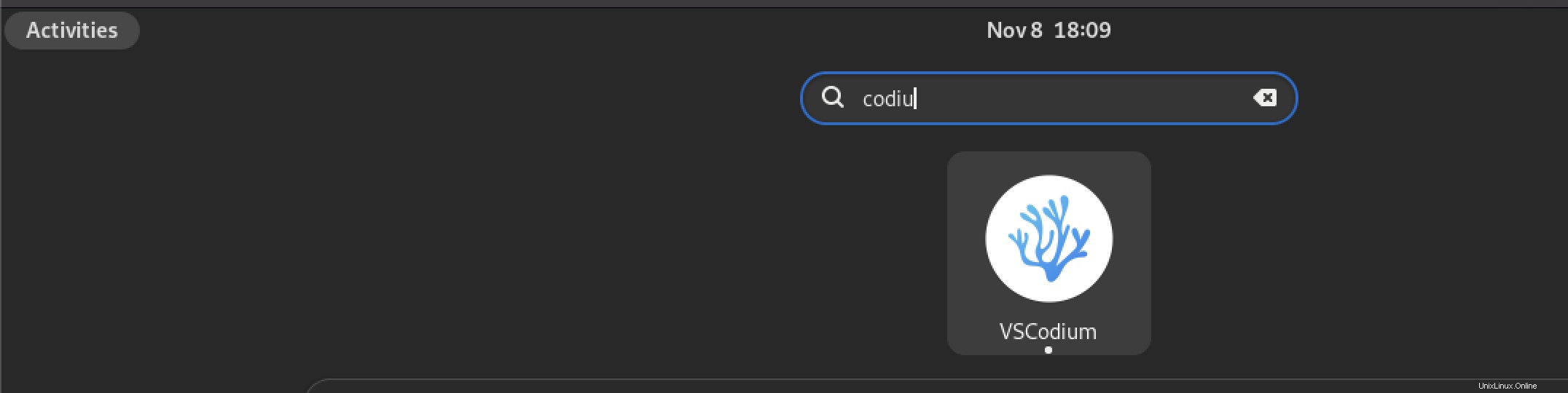
Sie sollten das Willkommensfenster von VS Codium sehen.
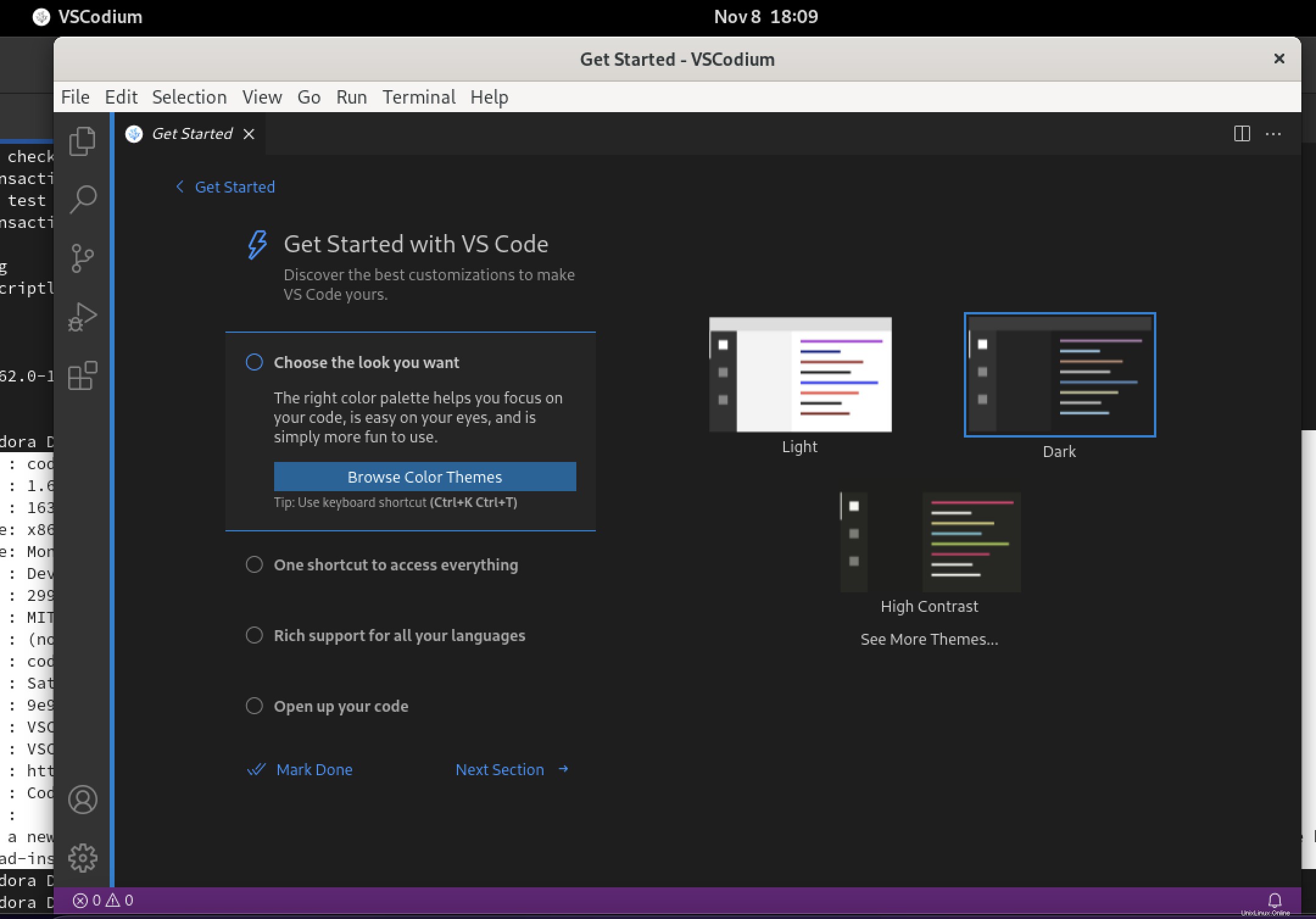
Sie können dann die Plugins installieren, um die VS Codium-Funktionalität zu erweitern.
Schlussfolgerung
In dieser Anleitung haben wir es geschafft, VS Codium in einer Fedora 35 Workstation zu installieren.