Let’s Encrypt ist eine Zertifizierungsstelle, die kostenlose SSL-Zertifikate für die TLS-Verschlüsselung anbietet und im April 2016 eingeführt wurde.
Let’s Encrypt bietet nicht nur SSL-Zertifikate; Es automatisiert auch die Zertifikatserstellung, -validierung, -signierung, -implementierung und -erneuerung von Zertifikaten für sichere Websites.
Derzeit unterstützt Let’s Encrypt die automatische Installation von Zertifikaten auf Apache, Nginx, Plex und Haproxy.
Voraussetzungen
Ich empfehle Ihnen, den LEMP-Stack auf Ihrem System einzurichten, bevor Sie fortfahren.
LESEN: So installieren Sie den LEMP-Stack unter Debian 10
LESEN: So installieren Sie den LEMP-Stack unter Debian 9
Let’s Encrypt SSL-Zertifikat mit Nginx einrichten
Certbot installieren
Um ein Zertifikat für Ihre Domain zu generieren, sollten Sie Terminalzugriff und den Certbot ACME-Client haben. Der Certbot-Client verarbeitet die Ausstellung und Installation von Zertifikaten ohne Ausfallzeit.
Certbot ist im Debian-Basis-Repository verfügbar. Sie können also die folgenden Befehle verwenden, um es zu installieren.
sudo apt update sudo apt install -y certbot python-certbot-nginx
Virtualhost erstellen
Wir erstellen nun einen virtuellen Host für die Domain www.itzgeek.net.
Dieser virtuelle Host bedient die HTTP-Version Ihrer Domain.sudo nano /etc/nginx/conf.d/www.itzgeek.net.conf
Verwenden Sie die folgenden Informationen.
server {
server_name www.itzgeek.net;
root /opt/nginx/www.itzgeek.net;
location / {
index index.html index.htm index.php;
}
access_log /var/log/nginx/www.itzgeek.net.access.log;
error_log /var/log/nginx/www.itzgeek.net.error.log;
location ~ \.php$ {
include /etc/nginx/fastcgi_params;
fastcgi_pass 127.0.0.1:9000;
fastcgi_index index.php;
fastcgi_param SCRIPT_FILENAME /opt/nginx/www.itzgeek.net$fastcgi_script_name;
}
}
Erstellen Sie einen Dokumentenstamm, um HTML-Dateien aufzunehmen.
sudo mkdir -p /opt/nginx/www.itzgeek.net
Ändern Sie die Berechtigung des Verzeichnisses.
sudo chown -R nginx:nginx /opt/nginx/www.itzgeek.net
Platzieren Sie die HTML-Beispieldatei im Dokumentenstammverzeichnis Ihrer Domain.
echo "This is a test site @ www.itzgeek.net" | sudo tee /opt/nginx/www.itzgeek.net/index.html
Starten Sie den Nginx-Dienst neu.
sudo systemctl restart nginx
DNS-Eintrag erstellen/aktualisieren
Greifen Sie auf Ihr DNS-Verwaltungstool oder Ihren Domain-Registrar zu und erstellen Sie einen A/CNAME-Eintrag für die Domain. Beispiel:www.itzgeek.net.

Warten Sie einige Zeit, bis der Datensatz weitergegeben wird.
Überprüfen Sie die DNS-Weitergabe mit dem Dienstprogramm Nslookup sudo apt install -y dnsutils.
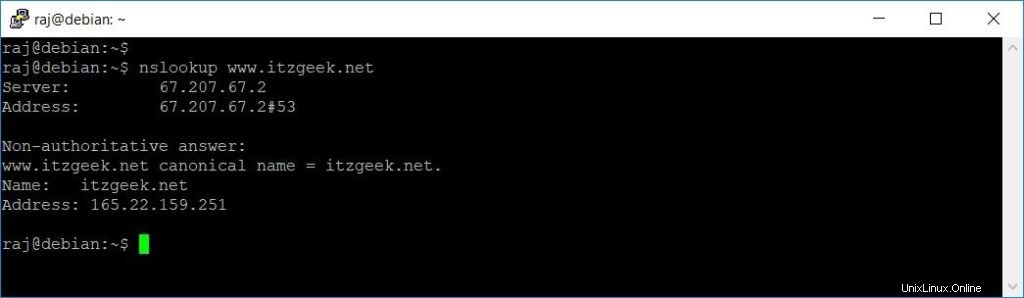
Installieren Sie das Let’s Encrypt-Zertifikat
Verwenden Sie den Befehl certbot, um ein Let’s Encrypt-Zertifikat zu erstellen, und konfigurieren Sie Nginx für die Verwendung des Zertifikats.
sudo certbot --nginx
Folgen Sie der interaktiven Aufforderung und installieren Sie das Zertifikat.
Saving debug log to /var/log/letsencrypt/letsencrypt.log Plugins selected: Authenticator nginx, Installer nginx Enter email address (used for urgent renewal and security notices) (Enter 'c' to cancel): [email protected] << Enter Email ID - - - - - - - - - - - - - - - - - - - - - - - - - - - - - - - - - - - - - - - - Please read the Terms of Service at https://letsencrypt.org/documents/LE-SA-v1.2-November-15-2017.pdf. You must agree in order to register with the ACME server at https://acme-v02.api.letsencrypt.org/directory - - - - - - - - - - - - - - - - - - - - - - - - - - - - - - - - - - - - - - - - (A)gree/(C)ancel: A << Agree to Terms and Conditions - - - - - - - - - - - - - - - - - - - - - - - - - - - - - - - - - - - - - - - - Would you be willing to share your email address with the Electronic Frontier Foundation, a founding partner of the Let's Encrypt project and the non-profit organization that develops Certbot? We'd like to send you email about our work encrypting the web, EFF news, campaigns, and ways to support digital freedom. - - - - - - - - - - - - - - - - - - - - - - - - - - - - - - - - - - - - - - - - (Y)es/(N)o: Y << Subscriber to Newsletter Which names would you like to activate HTTPS for? - - - - - - - - - - - - - - - - - - - - - - - - - - - - - - - - - - - - - - - - 1: www.itzgeek.net - - - - - - - - - - - - - - - - - - - - - - - - - - - - - - - - - - - - - - - - Select the appropriate numbers separated by commas and/or spaces, or leave input blank to select all options shown (Enter 'c' to cancel): 1 << Choose Site to Install Let's Encrypt Obtaining a new certificate Performing the following challenges: http-01 challenge for www.itzgeek.net Waiting for verification... Cleaning up challenges Deploying Certificate to VirtualHost /etc/nginx/conf.d/www.itzgeek.net.conf Please choose whether or not to redirect HTTP traffic to HTTPS, removing HTTP access. - - - - - - - - - - - - - - - - - - - - - - - - - - - - - - - - - - - - - - - - 1: No redirect - Make no further changes to the webserver configuration. 2: Redirect - Make all requests redirect to secure HTTPS access. Choose this for new sites, or if you're confident your site works on HTTPS. You can undo this change by editing your web server's configuration. - - - - - - - - - - - - - - - - - - - - - - - - - - - - - - - - - - - - - - - - Select the appropriate number [1-2] then [enter] (press 'c' to cancel): 2 << Redirect HTTP to HTTPS Redirecting all traffic on port 80 to ssl in /etc/nginx/conf.d/www.itzgeek.net.conf - - - - - - - - - - - - - - - - - - - - - - - - - - - - - - - - - - - - - - - - Congratulations! You have successfully enabled https://www.itzgeek.net You should test your configuration at: https://www.ssllabs.com/ssltest/analyze.html?d=www.itzgeek.net - - - - - - - - - - - - - - - - - - - - - - - - - - - - - - - - - - - - - - - - IMPORTANT NOTES: - Congratulations! Your certificate and chain have been saved at: /etc/letsencrypt/live/www.itzgeek.net/fullchain.pem Your key file has been saved at: /etc/letsencrypt/live/www.itzgeek.net/privkey.pem Your cert will expire on 2019-10-28. To obtain a new or tweaked version of this certificate in the future, simply run certbot again with the "certonly" option. To non-interactively renew *all* of your certificates, run "certbot renew" - Your account credentials have been saved in your Certbot configuration directory at /etc/letsencrypt. You should make a secure backup of this folder now. This configuration directory will also contain certificates and private keys obtained by Certbot so making regular backups of this folder is ideal. - If you like Certbot, please consider supporting our work by: Donating to ISRG / Let's Encrypt: https://letsencrypt.org/donate Donating to EFF: https://eff.org/donate-le
Nicht-www-HTTP-Anforderungen mit Nginx an www-HTTPS umleiten (optional)
Wir werden jetzt den Nginx-Server so konfigurieren, dass er den Datenverkehr von HTTP-Sites ohne www auf die WW-HTTPS-Site umleitet, d. h. http://itzgeek.net>> https://www.itzgeek.net .
Hier bearbeiten wir dieselbe Konfigurationsdatei, die wir für die HTTP-Version der Website erstellt haben.
sudo nano /etc/nginx/conf.d/www.itzgeek.net.conf
Fügen Sie die folgenden Informationen am Ende der Datei hinzu.
# Redirect NON-WWW HTTP to WWW HTTPS
server {
if ($host = itzgeek.net) {
return 301 https://www.itzgeek.net$request_uri;
}
server_name itzgeek.net;
listen 80;
return 404;
}
Starten Sie den Nginx-Dienst neu.
sudo systemctl restart nginx
Verifizieren Sie das Let’s Encrypt-Zertifikat
Verifizieren Sie das Let’s Encrypt-Zertifikat, indem Sie Ihre Website besuchen.
http://Ihre-http-WebsiteODER
https://Ihre-https-WebsiteSie sollten jetzt die HTTPS-Version Ihrer Website erhalten.
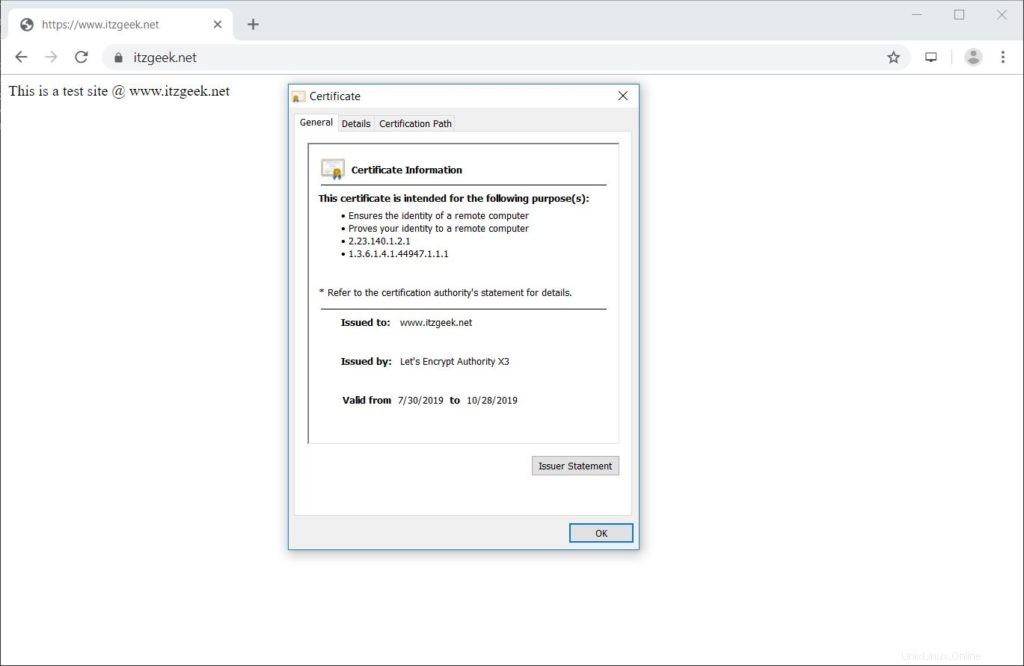
SSL-Zertifikat testen
Testen Sie Ihr SSL-Zertifikat auf Probleme und seine Sicherheitsbewertungen, indem Sie zur folgenden URL gehen.
https://www.ssllabs.com/ssltest/analyze.html?d=www.itzgeek.net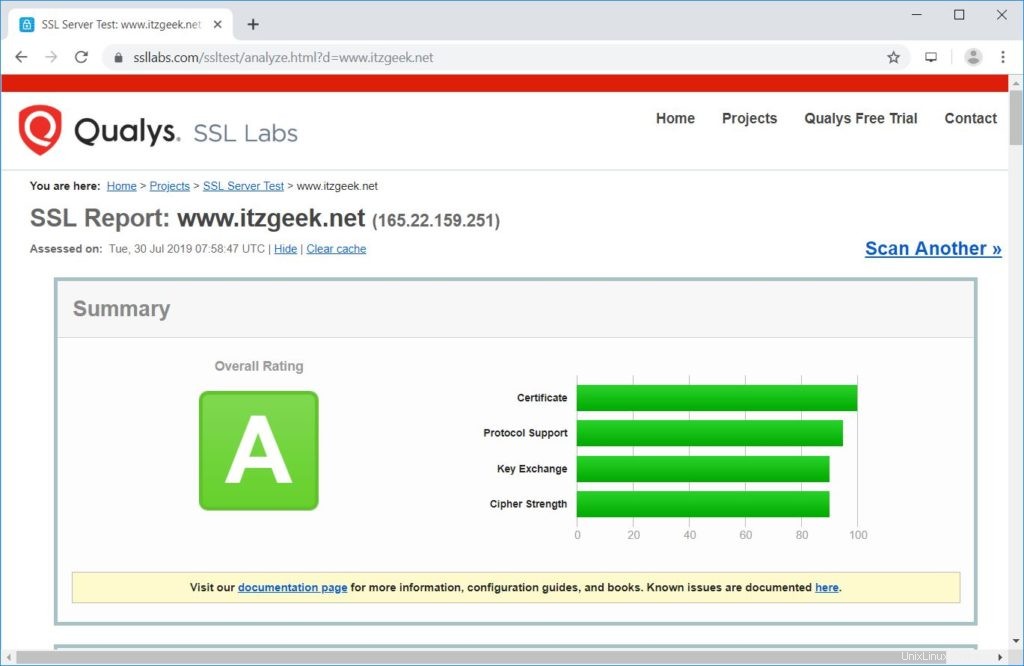
Let’s Encrypt-Zertifikat erneuern
Zertifikate von Let’s Encrypt haben eine Gültigkeit von 90 Tagen, und es wird dringend empfohlen, Ihre Zertifikate zu erneuern, bevor sie ablaufen. Dank des eingebauten Scheduler-Eintrags /etc/cron.d/certbot, der zweimal täglich ausgeführt wird, um Zertifikate zu erneuern, die bald ablaufen.
Ich empfehle Ihnen jedoch, den folgenden Befehl auszuführen, um die automatische Erneuerung Ihres Zertifikats zu simulieren.
sudo certbot renew --dry-run
Ausgabe:
Saving debug log to /var/log/letsencrypt/letsencrypt.log - - - - - - - - - - - - - - - - - - - - - - - - - - - - - - - - - - - - - - - - Processing /etc/letsencrypt/renewal/www.itzgeek.net.conf - - - - - - - - - - - - - - - - - - - - - - - - - - - - - - - - - - - - - - - - Cert not due for renewal, but simulating renewal for dry run Plugins selected: Authenticator nginx, Installer nginx Renewing an existing certificate Performing the following challenges: http-01 challenge for www.itzgeek.net Waiting for verification... Cleaning up challenges - - - - - - - - - - - - - - - - - - - - - - - - - - - - - - - - - - - - - - - - new certificate deployed with reload of nginx server; fullchain is /etc/letsencrypt/live/www.itzgeek.net/fullchain.pem - - - - - - - - - - - - - - - - - - - - - - - - - - - - - - - - - - - - - - - - - - - - - - - - - - - - - - - - - - - - - - - - - - - - - - - - - - - - - - - - ** DRY RUN: simulating 'certbot renew' close to cert expiry ** (The test certificates below have not been saved.) Congratulations, all renewals succeeded. The following certs have been renewed: /etc/letsencrypt/live/www.itzgeek.net/fullchain.pem (success) ** DRY RUN: simulating 'certbot renew' close to cert expiry ** (The test certificates above have not been saved.) - - - - - - - - - - - - - - - - - - - - - - - - - - - - - - - - - - - - - - - - IMPORTANT NOTES: - Your account credentials have been saved in your Certbot configuration directory at /etc/letsencrypt. You should make a secure backup of this folder now. This configuration directory will also contain certificates and private keys obtained by Certbot so making regular backups of this folder is ideal.
Wenn die Ausgabe bestätigt, dass die Verlängerung ordnungsgemäß funktioniert, erfolgt die automatische Verlängerung wie erwartet.
Schlussfolgerung
Das ist alles. Ich hoffe, Sie haben gelernt, wie man ein SSL-Zertifikat von Let’s Encrypt mit Nginx unter Debian 10 einrichtet. Teilen Sie Ihr Feedback im Kommentarbereich mit.