In diesem Artikel geht es um das Layer-2-Tunneling-Protokoll (L2TP) mit IPsec zur Bereitstellung einer Ende-zu-Ende-Verschlüsselung im Layer-2-VPN, da Sicherheitsfunktionen in L2TP nicht verfügbar sind. Die Open-Source-Implementierungen von IPsec sind StrongSwan und OpenSwan, beide werden von allen Linux-Distributionen unterstützt. In diesem Tutorial wird OpenSwan verwendet, um den Sicherheitskanal für L2TP VPN bereitzustellen. Freeradius ist ein bekanntes Open-Source-Tool, das verschiedene Arten der Authentifizierung für Benutzer bereitstellt. Freeradius wird verwendet, um den L2TP-VPN-Benutzer zu authentifizieren, bevor ein sicherer Kanal eingerichtet wird. Für den L2TP-basierten sicheren Tunnel wird ein Android-basierter Client verwendet.
Installation erforderlicher Pakete
Die folgenden wichtigen Pakete werden auf Ubuntu 16.04 LTS installiert.
- Freeradius-Server/Client
- Poptop-Server
- xl2tpd
- Openswan für IPsec
- MySQL-Server/Client
- Bison &Flex
- GMP-Entwicklungsbibliothek
Wie unten gezeigt, sind die meisten der erforderlichen Pakete alle im Ubuntu 16.04 LTS-Repository verfügbar.
apt-get update

apt-get install -y mysql-server mysql-client freeradius-mysql pptpd xl2tpd
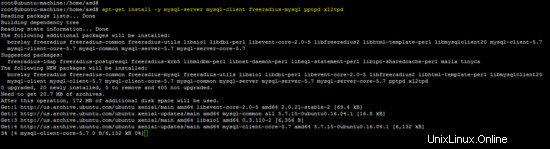
Der folgende Screenshot zeigt, wie das Passwort für den Benutzer „root“ des MySQL-Datenbankservers während des Installationsvorgangs gesetzt wird.
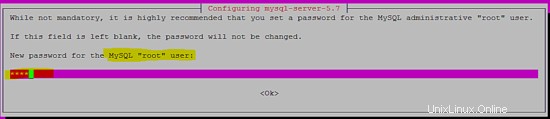
Die folgenden Pakete sind für die OpenSwan-Installation von der Quelle auf der Ubuntu 16.04-Plattform erforderlich.
apt-get install -y build-essential libgmp3-dev bison flex
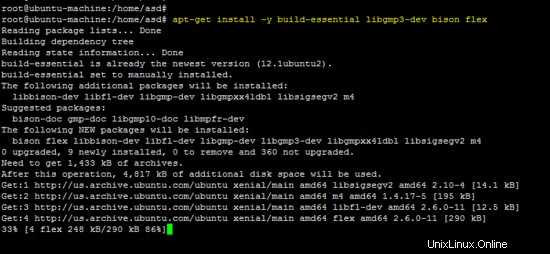
Die Freeradius-Client- und OpenSwan-Pakete sind nicht im Repository verfügbar, daher wurden beide Tools aus den Quellen installiert.
Installation des Freeradius-Clients
Laden Sie den neuesten Freeradius-Client über den folgenden Link herunter:
wget https://github.com/FreeRADIUS/freeradius-client/archive/master.zip
unzip master.zip
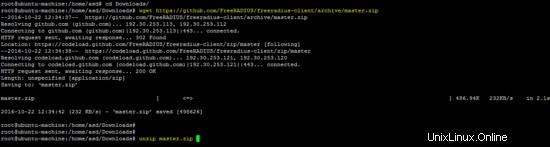
mv freeradius-client-master freeradius-client
cd freeradius-client
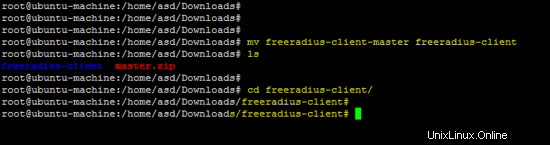
Führen Sie zuerst das Konfigurationsskript mit dem Präfix-Schalter aus und installieren Sie die Software mit dem Befehl make.
./configure --prefix=/
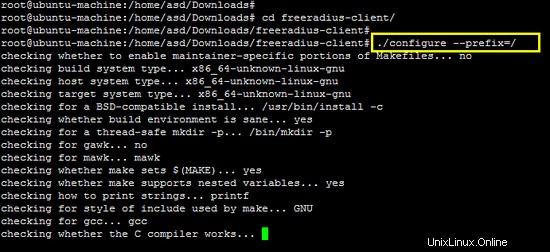
make && make install
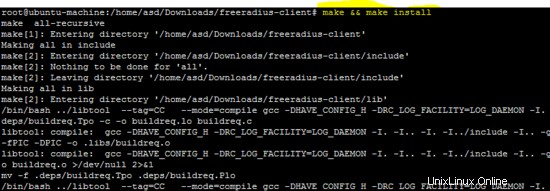
Installation von OpenSwan
Der Quellcode des OpenSwan-IPsec-Tools ist unter folgendem Link verfügbar. Laden Sie das Archiv herunter und entpacken Sie es.
wget https://download.openswan.org/openswan/openswan-latest.tar.gz
tar -xzf openswan-latest.tar.gz
cd openswan-*
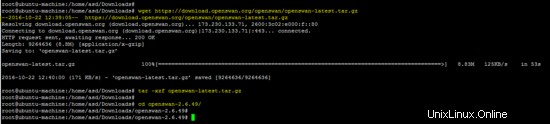
Führen Sie den folgenden Befehl aus, um OpenSwan zu kompilieren und zu installieren.
make programs
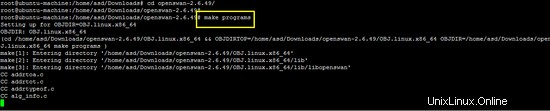
make install
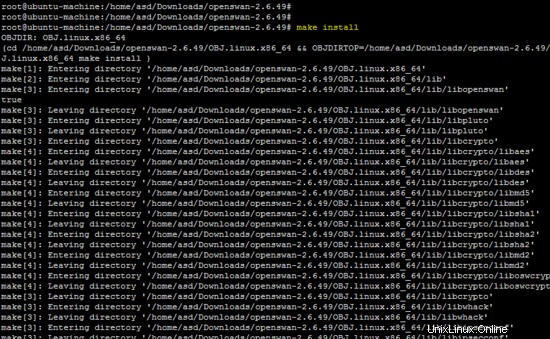
Konfiguration
Bevor wir mit der Konfiguration der installierten Pakete beginnen, sind folgende Basiskonfigurationen (iptables und sysctl) auf der Ubuntu-Plattform erforderlich.
Geben Sie die folgenden iptables-Regeln für beide Netzwerke (10.20.30.0/24 &10.10.10.0/24) auf dem Terminal ein.
iptables -t nat -I POSTROUTING -s 10.20.30.0/24 -j SNAT --to 192.168.15.4
iptables -t nat -I POSTROUTING -s 10.10.10.0/24 -j SNAT --to 192.168.15.4

Obige Regeln sollten in der Datei /etc/iptables.rc gespeichert werden Datei, um sie beim Booten anzuwenden.
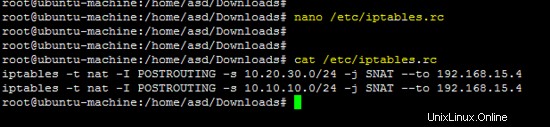
chmod +x /etc/iptables.rc
sed -i "/iptables.rc/d" /etc/rc.local
sed -i "1a/etc/iptables.rc" /etc/rc.local
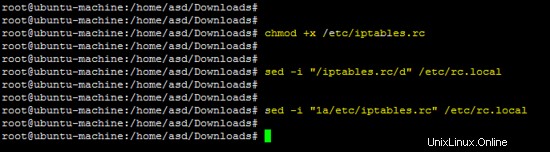
Fügen Sie die folgenden Zeilen in /etc/sysctl.conf hinzu Datei, um die Weiterleitung auf dem Linux-Rechner zu aktivieren.
net.ipv4.ip_forward = 1
net.ipv4.conf.default.rp_filter = 0
net.ipv4.conf.default.accept_source_route = 0
net.ipv4.conf.all.send_redirects = 0
net.ipv4.conf.default.send_redirects = 0
net.ipv4.icmp_ignore_bogus_error_responses = 1
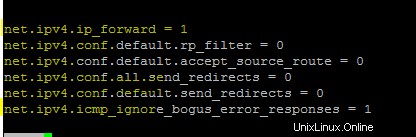
Führen Sie den folgenden Befehl aus, um Änderungen zu übernehmen.
sysctl -p
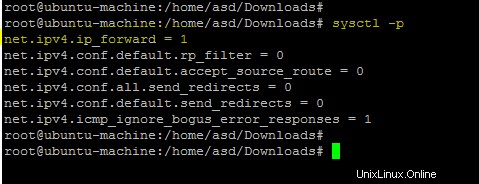
Konfiguration des Freeradius-Servers
Führen Sie den folgenden Befehl aus, um das Passwort für Freeradius zu ändern.
sed -i "s/PASSWORD('radpass')/PASSWORD('test')/g" /etc/freeradius/sql/mysql/admin.sql
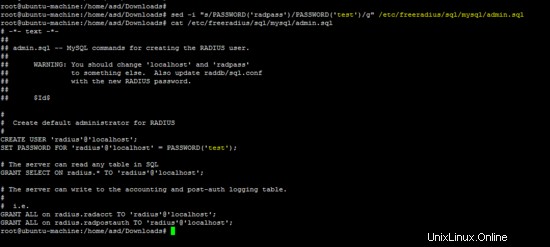
Die folgenden MySQL-Befehle konfigurieren den Freeradius-Server auf Ubuntu.
mysql --protocol=tcp -h localhost -u root -ptest
create database radius # create DB radius
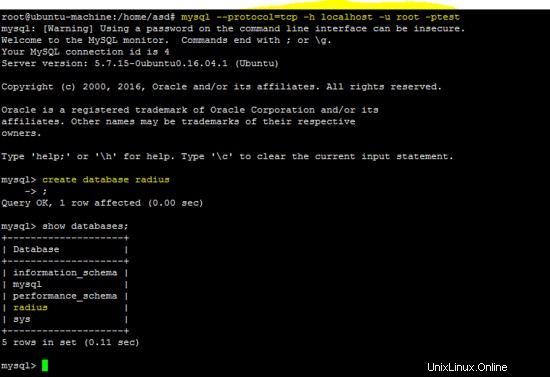
mysql --protocol=tcp -h localhost -u root -ptest radius

mysql --protocol=tcp -h localhost -u root -ptest radius < /etc/freeradius/sql/mysql/cui.sql

Hinzufügen eines richtigen Datums, um das Problem mit dem ungültigen Standardwert in /etc/freeradius/sql/mysql/cui.sql zu beheben .
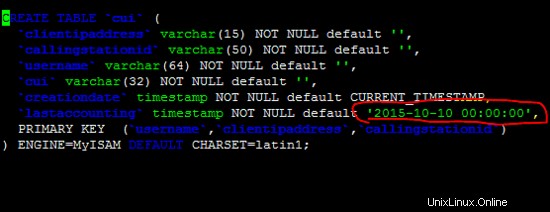
Nach Korrektur in der /etc/freeradius/sql/mysql/cui.sql Datei und führen Sie den obigen Befehl erneut aus, um den obigen Fehler zu beheben.

mysql --protocol=tcp -h localhost -u root -ptest radius < /etc/freeradius/sql/mysql/ippool.sql

mysql --protocol=tcp -h localhost -u root -ptest radius < /etc/freeradius/sql/mysql/nas.sql

mysql --protocol=tcp -h localhost -u root -ptest radius < /etc/freeradius/sql/mysql/schema.sql

mysql --protocol=tcp -h localhost -u root -ptest radius < /etc/freeradius/sql/mysql/wimax.sql

Führen Sie den folgenden sed-Befehl aus, um das Standardkennwort des Benutzers „radius“ zu ändern. In diesem Tutorial lautet das Passwort für den Benutzer „radius“ „test“. Wählen Sie ein sicheres Passwort auf Ihrem Server.
sed -i "s/password = \"radpass\"/password = \"test\"/g" /etc/freeradius/sql.conf

Erstellen eines Softlinks für die SQL-Konfiguration im Modulverzeichnis des Freeradius-Servers.
ln -sf /etc/freeradius/sql.conf /etc/freeradius/modules/sql

Folgende Dateien sind auf Ubuntu 16.04 nicht vorhanden, erstellen Sie daher alle erforderlichen Dateien mit dem beschriebenen Inhalt .
- /etc/freeradius/modules/hourlylytraffic
- /etc/freeradius/modules/dailytraffic
- /etc/freeradius/modules/monthlytraffic
/etc/freeradius/modules/hourlytraffic
sqlcounter hourlytrafficcounter {
counter-name = Hourly-Traffic
check-name = Hourly-Traffic
sqlmod-inst = sql
key = User-Name
reset = 1h
query = "SELECT SUM(acctinputoctets + acctoutputoctets) DIV 1048576 FROM radacct WHERE UserName='%{%k}' AND UNIX_TIMESTAMP(AcctStartTime) > '%b'"
}

/etc/freeradius/modules/dailytraffic
sqlcounter dailytrafficcounter {
counter-name = Daily-Traffic
check-name = Daily-Traffic
sqlmod-inst = sql
key = User-Name
reset = daily
query = "SELECT SUM(acctinputoctets + acctoutputoctets) DIV 1048576 FROM radacct WHERE UserName='%{%k}' AND UNIX_TIMESTAMP(AcctStartTime) > '%b'"
}

/etc/freeradius/modules/monthlytraffic
sqlcounter monthlytrafficcounter {
counter-name = Monthly-Traffic
check-name = Monthly-Traffic
sqlmod-inst = sql
key = User-Name
reset = monthly
query = "SELECT SUM(acctinputoctets + acctoutputoctets) DIV 1048576 FROM radacct WHERE UserName='%{%k}' AND UNIX_TIMESTAMP(AcctStartTime) > '%b'"
}

Die folgende Datei ist wichtig für die Konfiguration des Freeradius-Servers. Unsere laufenden Konfigurationen sind unten angegeben.
/etc/freeradius/sites-enabled/default
authorize {
preprocess
chap
mschap
digest
suffix
eap {
ok = return
}
files
sql
expiration
logintime
pap
hourlytrafficcounter
dailytrafficcounter
monthlytrafficcounter
}
authenticate {
Auth-Type PAP {
pap
}
Auth-Type CHAP {
chap
}
Auth-Type MS-CHAP {
mschap
}
digest
unix
eap
}
preacct {
preprocess
acct_unique
suffix
files
}
accounting {
detail
unix
radutmp
sql
exec
attr_filter.accounting_response
}
session {
radutmp
sql
}
post-auth {
sql
exec
Post-Auth-Type REJECT {
attr_filter.access_reject
}
}
pre-proxy {
}
post-proxy {
eap
}
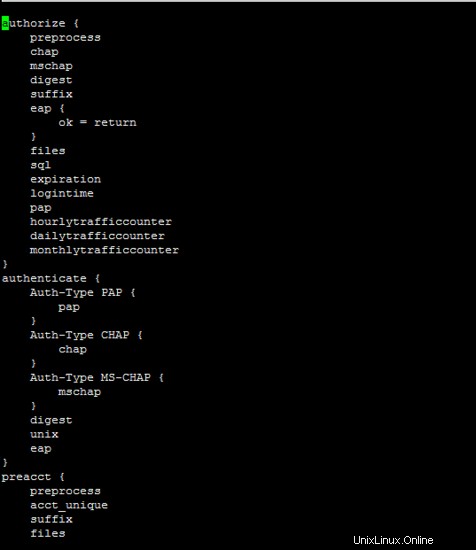
Verwenden Sie den folgenden Befehl, um den Freeradius-Server neu zu starten und die Konfiguration zu überprüfen.
/etc/init.d/freeradius restart
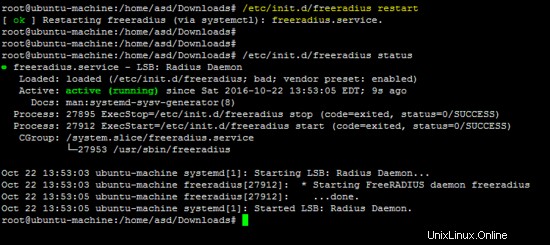
Konfiguration des Freeradius-Clients
Der folgende Befehl setzt den Hostnamen und das Geheimnis in der Datei "servers" des Freeradius-Clients.
echo -e "localhost\ttesting123" >> /etc/radiusclient/servers
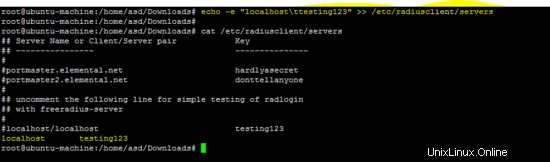
Erstellen Sie die Konfigurationsdatei dictionary.microsoft für Windows-basierte Clients.
vi /etc/radiusclient/dictionary.microsoft
#
# Microsoft's VSA's, from RFC 2548
#
# \$Id: poptop_ads_howto_8.htm,v 1.8 2008/10/02 08:11:48 wskwok Exp \$
#
VENDOR Microsoft 311 Microsoft
BEGIN VENDOR Microsoft
ATTRIBUTE MS-CHAP-Response 1 string Microsoft
ATTRIBUTE MS-CHAP-Error 2 string Microsoft
ATTRIBUTE MS-CHAP-CPW-1 3 string Microsoft
ATTRIBUTE MS-CHAP-CPW-2 4 string Microsoft
ATTRIBUTE MS-CHAP-LM-Enc-PW 5 string Microsoft
ATTRIBUTE MS-CHAP-NT-Enc-PW 6 string Microsoft
ATTRIBUTE MS-MPPE-Encryption-Policy 7 string Microsoft
# This is referred to as both singular and plural in the RFC.
# Plural seems to make more sense.
ATTRIBUTE MS-MPPE-Encryption-Type 8 string Microsoft
ATTRIBUTE MS-MPPE-Encryption-Types 8 string Microsoft
ATTRIBUTE MS-RAS-Vendor 9 integer Microsoft
ATTRIBUTE MS-CHAP-Domain 10 string Microsoft
ATTRIBUTE MS-CHAP-Challenge 11 string Microsoft
ATTRIBUTE MS-CHAP-MPPE-Keys 12 string Microsoft encrypt=1
ATTRIBUTE MS-BAP-Usage 13 integer Microsoft
ATTRIBUTE MS-Link-Utilization-Threshold 14 integer Microsoft
ATTRIBUTE MS-Link-Drop-Time-Limit 15 integer Microsoft
ATTRIBUTE MS-MPPE-Send-Key 16 string Microsoft
ATTRIBUTE MS-MPPE-Recv-Key 17 string Microsoft
ATTRIBUTE MS-RAS-Version 18 string Microsoft
ATTRIBUTE MS-Old-ARAP-Password 19 string Microsoft
ATTRIBUTE MS-New-ARAP-Password 20 string Microsoft
ATTRIBUTE MS-ARAP-PW-Change-Reason 21 integer Microsoft
ATTRIBUTE MS-Filter 22 string Microsoft
ATTRIBUTE MS-Acct-Auth-Type 23 integer Microsoft
ATTRIBUTE MS-Acct-EAP-Type 24 integer Microsoft
ATTRIBUTE MS-CHAP2-Response 25 string Microsoft
ATTRIBUTE MS-CHAP2-Success 26 string Microsoft
ATTRIBUTE MS-CHAP2-CPW 27 string Microsoft
ATTRIBUTE MS-Primary-DNS-Server 28 ipaddr
ATTRIBUTE MS-Secondary-DNS-Server 29 ipaddr
ATTRIBUTE MS-Primary-NBNS-Server 30 ipaddr Microsoft
ATTRIBUTE MS-Secondary-NBNS-Server 31 ipaddr Microsoft
#ATTRIBUTE MS-ARAP-Challenge 33 string Microsoft
#
# Integer Translations
#
# MS-BAP-Usage Values
VALUE MS-BAP-Usage Not-Allowed 0
VALUE MS-BAP-Usage Allowed 1
VALUE MS-BAP-Usage Required 2
# MS-ARAP-Password-Change-Reason Values
VALUE MS-ARAP-PW-Change-Reason Just-Change-Password 1
VALUE MS-ARAP-PW-Change-Reason Expired-Password 2
VALUE MS-ARAP-PW-Change-Reason Admin-Requires-Password-Change 3
VALUE MS-ARAP-PW-Change-Reason Password-Too-Short 4
# MS-Acct-Auth-Type Values
VALUE MS-Acct-Auth-Type PAP 1
VALUE MS-Acct-Auth-Type CHAP 2
VALUE MS-Acct-Auth-Type MS-CHAP-1 3
VALUE MS-Acct-Auth-Type MS-CHAP-2 4
VALUE MS-Acct-Auth-Type EAP 5
# MS-Acct-EAP-Type Values
VALUE MS-Acct-EAP-Type MD5 4
VALUE MS-Acct-EAP-Type OTP 5
VALUE MS-Acct-EAP-Type Generic-Token-Card 6
VALUE MS-Acct-EAP-Type TLS 13
END-VENDOR Microsoft
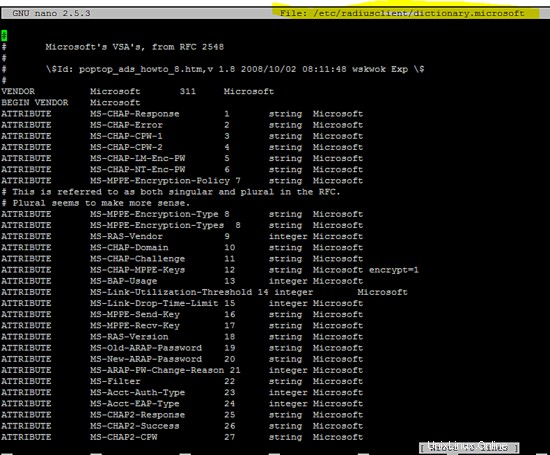
vi /etc/radiusclient/dictionary.merit
#
# Experimental extensions, configuration only (for check-items)
# Names/numbers as per the MERIT extensions (if possible).
#
ATTRIBUTE NAS-Identifier 32 string
ATTRIBUTE Proxy-State 33 string
ATTRIBUTE Login-LAT-Service 34 string
ATTRIBUTE Login-LAT-Node 35 string
ATTRIBUTE Login-LAT-Group 36 string
ATTRIBUTE Framed-AppleTalk-Link 37 integer
ATTRIBUTE Framed-AppleTalk-Network 38 integer
ATTRIBUTE Framed-AppleTalk-Zone 39 string
ATTRIBUTE Acct-Input-Packets 47 integer
ATTRIBUTE Acct-Output-Packets 48 integer
# 8 is a MERIT extension.
VALUE Service-Type Authenticate-Only 8
Fügen Sie die folgenden Zeilen zum /etc/radiusclient/dictionary hinzu Datei.
INCLUDE /etc/radiusclient/dictionary.merit
INCLUDE /etc/radiusclient/dictionary.microsoft
ATTRIBUTE Hourly-Traffic 1000 integer
ATTRIBUTE Daily-Traffic 1001 integer
ATTRIBUTE Monthly-Traffic 1002 integer
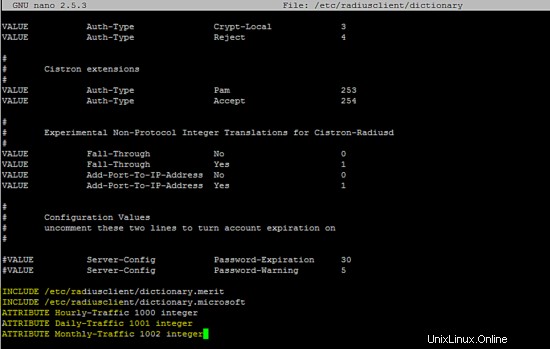
Das Folgende ist die Laufkonfiguration des Radius-Clients.
/etc/radiusclient/radiusclient.conf
# General settings
# specify which authentication comes first respectively which
# authentication is used. possible values are: "radius" and "local".
# if you specify "radius,local" then the RADIUS server is asked
# first then the local one. if only one keyword is specified only
# this server is asked.
auth_order radius,local
# maximum login tries a user has
login_tries 4
# timeout for all login tries
# if this time is exceeded the user is kicked out
login_timeout 60
# name of the nologin file which when it exists disables logins. it may
# be extended by the ttyname which will result in
#a terminal specific lock (e.g. /etc/nologin.ttyS2 will disable
# logins on /dev/ttyS2)
nologin /etc/nologin
# name of the issue file. it's only display when no username is passed
# on the radlogin command line
issue /etc/radiusclient/issue
seqfile /var/run/freeradius/freeradius.pid
## RADIUS listens separated by a colon from the hostname. if
# no port is specified /etc/services is consulted of the radius
authserver localhost
# RADIUS server to use for accouting requests. All that I
# said for authserver applies, too.
acctserver localhost
# file holding shared secrets used for the communication
# between the RADIUS client and server
servers /etc/radiusclient/servers
# dictionary of allowed attributes and values just like in the normal
# RADIUS distributions
dictionary /etc/radiusclient/dictionary
# program to call for a RADIUS authenticated login
login_radius /sbin/login.radius
# file which specifies mapping between ttyname and NAS-Port attribute
mapfile /etc/radiusclient/port-id-map
# default authentication realm to append to all usernames if no
# realm was explicitly specified by the user
default_realm
# time to wait for a reply from the RADIUS server
radius_timeout 10
# resend request this many times before trying the next server
radius_retries 3
# local address from which radius packets have to be sent
bindaddr *
# program to execute for local login
# it must support the -f flag for preauthenticated login
login_local /bin/login
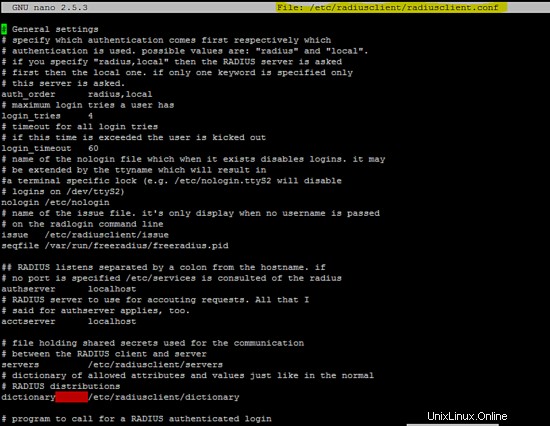
Folgende Konfiguration (die sich auf IPv6 bezieht) in der /etc/radiusclient/dictionary-Datei sollte sein auskommentiert, um den Radius-Client auszuführen.
ATTRIBUTE NAS-Filter-Rule 92 string
ATTRIBUTE Originating-Line-Info 94 string
ATTRIBUTE NAS-IPv6-Address 95 string
ATTRIBUTE Framed-Interface-Id 96 string
ATTRIBUTE Framed-IPv6-Prefix 97 ipv6prefix
ATTRIBUTE Login-IPv6-Host 98 string
ATTRIBUTE Framed-IPv6-Route 99 string
ATTRIBUTE Framed-IPv6-Pool 100 string
ATTRIBUTE Error-Cause 101 integer
ATTRIBUTE EAP-Key-Name 102 string
#
# RFC6911 IPv6 attributes
#
ATTRIBUTE Framed-IPv6-Address 168 ipv6addr
ATTRIBUTE DNS-Server-IPv6-Address 169 ipv6addr
ATTRIBUTE Route-IPv6-Information 170 ipv6prefix
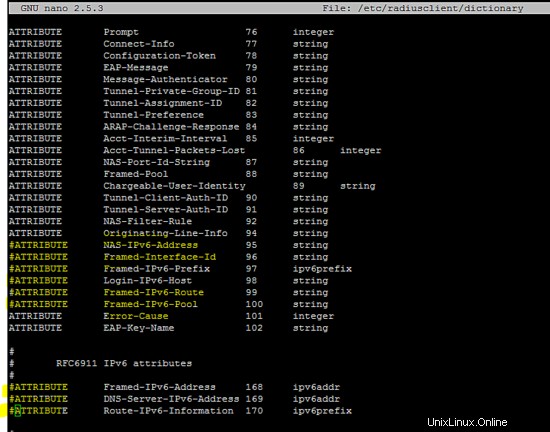
Konfiguration des Poptop-Servers
Fügen Sie die folgende Konfiguration in der /etc/pptpd.conf hinzu Datei.
localip 10.20.30.1
remoteip 10.20.30.2-254

Führen Sie den folgenden sed-Befehl für die /etc/ppp/pptpd-options aus Datei.
sed -i "/^ms-dns/d" /etc/ppp/pptpd-options
sed -i -e "/radius.so/d" -e "/radattr.so/d" /etc/ppp/pptpd-options

Fügen Sie die folgenden Zeilen in /etc/ppp/pptpd-options hinzu Datei.
ms-dns 8.8.8.8
ms-dns 8.8.4.4
plugin /usr/lib/pppd/2.4.7/radius.so
plugin /usr/lib/pppd/2.4.7/radattr.so

Starten Sie den pptpd-Dienst neu, um die oben genannten Änderungen zu übernehmen.
service pptpd restart
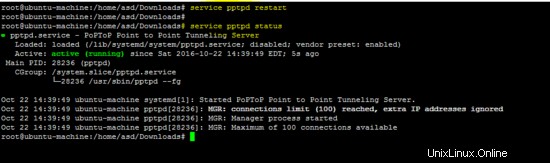
Konfiguration von xl2tp
Fügen Sie die folgenden Konfigurationszeilen in die /etc/xl2tpd/xl2tpd.conf ein Datei wie in der folgenden Abbildung gezeigt.
[global]
ipsec saref = yes
[lns default]
ip range = 10.10.10.2-10.10.10.255
local ip = 10.10.10.1
refuse chap = yes
refuse pap = yes
require authentication = yes
ppp debug = yes
pppoptfile = /etc/ppp/options.xl2tpd
length bit = yes
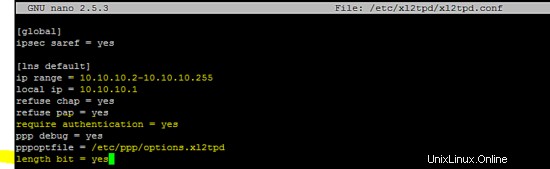
Konfiguration von OpenSwan
Fügen Sie die folgende Einstellung der geheimen ipsec-Datei in /etc/ipsec.secrets hinzu .
192.168.15.4 %any 0.0.0.0: PSK "test"

Die IPsec-Konfiguration für den L2TP-Tunnel ist in /etc/ipsec.conf enthalten Datei.
version 2.0
config setup
nat_traversal=yes
virtual_private=%v4:192.168.0.0/16,%v4:10.0.0.0/8,%v4:172.16.0.0/12,%v4:25.0.0.0/8,%v4:!10.254.253.0/24
protostack=netkey
#protostack=mast # used for SAref + MAST only
interfaces="%defaultroute"
oe=off
conn psk-l2tp
pfs=no
auto=add
rekey=no
# overlapip=yes # for SAref + MAST
# sareftrack=yes # for SAref + MAST
type=transport
left=192.168.15.4
leftprotoport=17/1701
right=%any
rightprotoport=17/%any
rightsubnet=vhost:%priv,%no
authby=secret
Konfiguration des PPP-Servers
Fügen Sie die folgende Konfiguration in /etc/ppp/options.xl2tpd hinzu Datei.
ipcp-accept-local
ipcp-accept-remote
ms-dns 8.8.8.8
ms-dns 8.8.4.4
noccp
auth
crtscts
idle 1800
mtu 1200
mru 1200
nodefaultroute
debug
lock
proxyarp
connect-delay 5000
plugin /usr/lib/pppd/2.4.7/radius.so
plugin /usr/lib/pppd/2.4.7/radattr.so
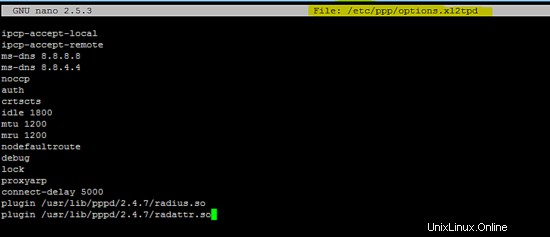
Nach erfolgreicher Konfiguration aller erforderlichen Pakete starten Sie nun alle Dienste neu, um L2TP VPN zu testen.
Neustart von IPsec- und xl2tp-Diensten.
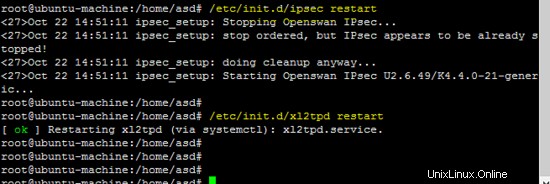
Die folgende Abbildung zeigt, dass der Freeradius-Server im Daemon-Modus ausgeführt wird, was hilfreich ist, um festzustellen, ob der Server funktioniert.
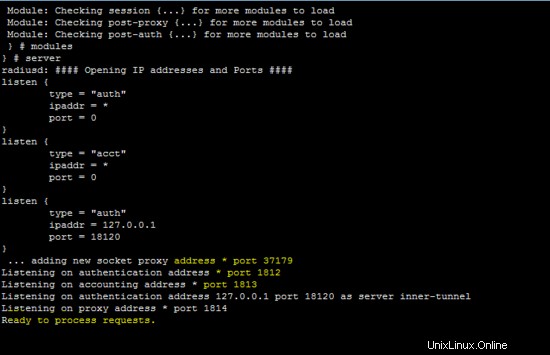
Fügen Sie ein Benutzerkonto in der MySQL-Datenbank ein, um die Konfiguration zu testen.
INSERT INTO radius.radcheck (username, attribute, op, value) VALUES ('username','User-Password',':=','userpassword');
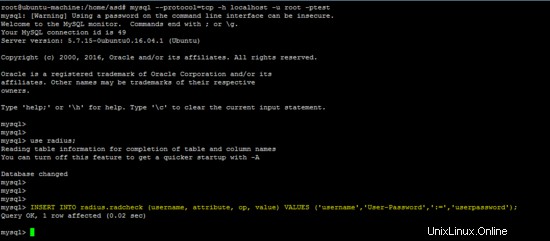
Der folgende Befehl prüft, ob der Freeradius-Server auf localhost funktioniert.
radtest username userpassword localhost 0 testing123
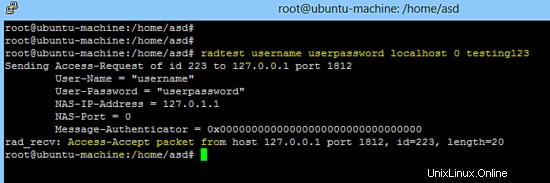
Konfiguration des L2TP-Android-Clients
Gehen Sie zu Einstellungen ==> Mehr ==> VPN ==>VPN-Netzwerk hinzufügen auf einem Android-Telefon und erstellen Sie ein neues L2TP PSK VPN wie unten gezeigt.
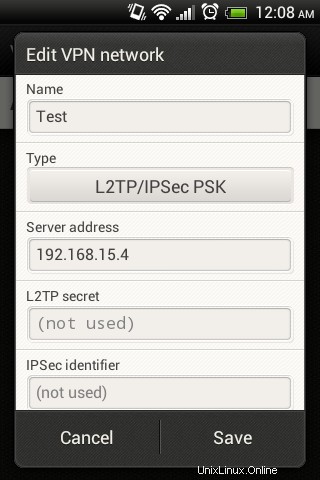
Klicken Sie nach der Erstellung des neuen L2TP-VPN darauf und geben Sie den Benutzernamen/das Passwort ein (konfiguriert auf dem Freeradius-Server).
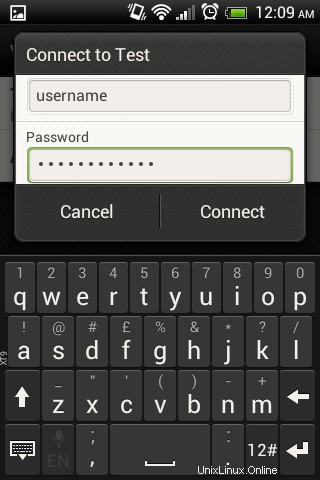
Die folgende Abbildung zeigt, dass L2TP VPN eine Verbindung herstellt.
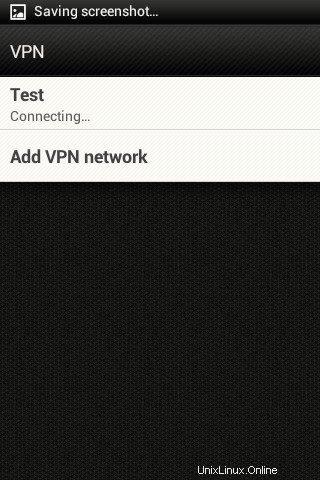
Die folgenden Bildschirme zeigen, dass L2TP VPN erfolgreich mit einem Android-Client verbunden wurde.
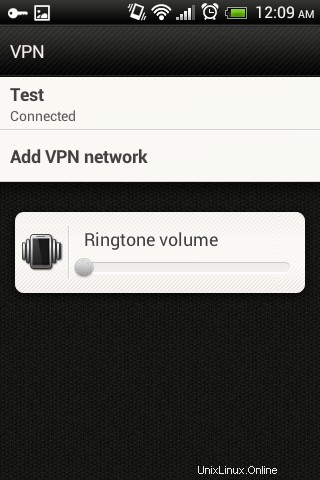
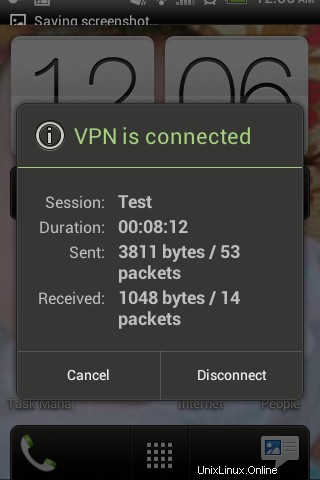
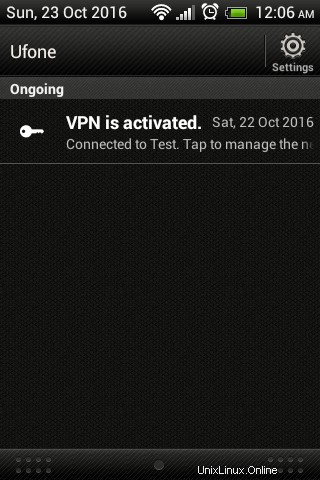
L2TP-VPN-Status
Freeradius zeigt die erfolgreiche Authentifizierung des L2TP-Android-Clients.
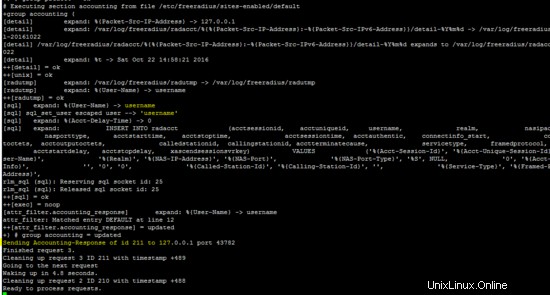
Der folgende Befehl zeigt den Status des IPsec-Tunnels
ip xfrm state
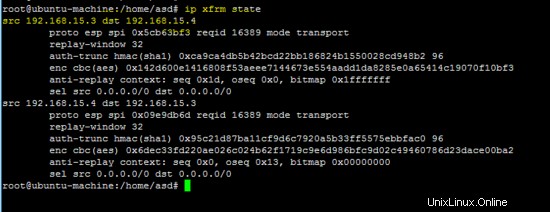
OpenSwan-Protokoll (/var/log/auth.log ) und xl2tp-Protokoll (/var/log/syslog ) zeigt auch den Status von L2TP VPN an.
tail -f /var/log/auth.log
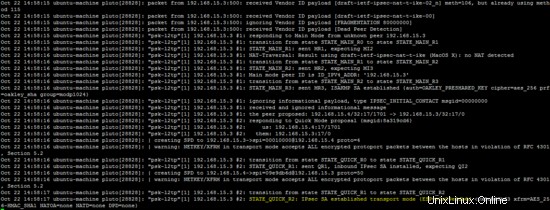
tail -f /var/log/syslog
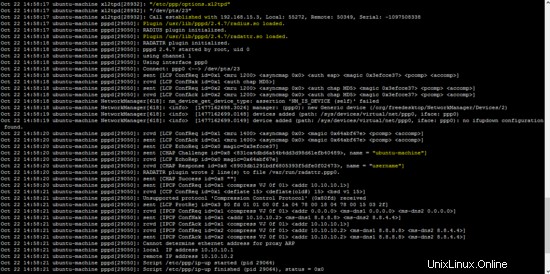
In diesem Lernprogramm wird das Layer-2-Tunneling-Protokoll mit IPSec und Freeradius verwendet, um Sicherheits- und Authentifizierungsmechanismen bereitzustellen. Ein Android-basierter Client wird verwendet, um die Funktionsweise von L2TP über IPsec zu demonstrieren.