 Zuvor haben wir darüber gesprochen, wie man Apache und PHP aus dem Quellcode installiert. Die Installation des LAMP-Stacks aus der Quelle gibt Ihnen die volle Kontrolle über die Konfiguration verschiedener Parameter.
Zuvor haben wir darüber gesprochen, wie man Apache und PHP aus dem Quellcode installiert. Die Installation des LAMP-Stacks aus der Quelle gibt Ihnen die volle Kontrolle über die Konfiguration verschiedener Parameter.
Installieren des LAMP-Stacks Yum verwenden ist sehr einfach und dauert nur wenige Minuten. Dies ist eine gute Option für Anfänger, die sich nicht wohl dabei fühlen, von der Quelle zu installieren. Außerdem ist die Installation des LAMP-Stacks mit yum eine gute Wahl, wenn Sie die Dinge einfach halten und einfach die Standardkonfiguration verwenden möchten.
1. Installieren Sie Apache mit Yum
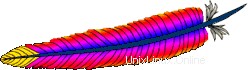
# rpm -qa | grep httpd
[Note: If the above command did not return anything,
install apache as shown below]
# yum install httpd Überprüfen Sie, ob Apache erfolgreich installiert wurde
# rpm -qa | grep -i http httpd-tools-2.2.9-1.fc9.i386 httpd-2.2.9-1.fc9.i386
Aktivieren Sie den httpd-Dienst so, dass er während des Systemstarts mit chkconfig automatisch gestartet wird. Starten Sie den Apache wie unten gezeigt.
# chkconfig httpd on # service httpd start Starting httpd: [ OK ]
2. Aktualisieren Sie Apache mit Yum
Wenn Sie während der Linux-Installation das Webserver-Paket ausgewählt haben, ist Apache bereits auf Ihrem Linux installiert. In diesem Fall können Sie Apache wie unten gezeigt auf die neueste Version aktualisieren.
Prüfen Sie, ob Apache bereits installiert ist.
# rpm -qa | grep -i http httpd-tools-2.2.8-3.i386 httpd-2.2.8-3.i386 [Note: This indicates that Apache 2.2.8 version is installed already]
Überprüfen Sie mit yum, ob die neueste Version von Apache zur Installation verfügbar ist.
# yum check-update httpd
Loaded plugins: refresh-packagekit
httpd.i386 2.2.9-1.fc9 updates
[Note: This indicates that the latest Apache version 2.2.9
is available for upgrade] Aktualisieren Sie Apache mit yum auf die neueste Version.
# yum update httpd
Ausgabe des yum update httpd Befehl:
Loaded plugins: refresh-packagekit Setting up Update Process Resolving Dependencies --> Running transaction check ---> Package httpd.i386 0:2.2.9-1.fc9 set to be updated --> Processing Dependency: httpd-tools = 2.2.9-1.fc9 for package: httpd --> Running transaction check ---> Package httpd-tools.i386 0:2.2.9-1.fc9 set to be updated --> Finished Dependency Resolution Dependencies Resolved ============================================================================= Package Arch Version Repository Size ============================================================================= Updating: httpd i386 2.2.9-1.fc9 updates 975 k httpd-tools i386 2.2.9-1.fc9 updates 69 k Transaction Summary ============================================================================= Install 0 Package(s) Update 2 Package(s) Remove 0 Package(s) Total download size: 1.0 M Is this ok [y/N]: y Downloading Packages: (1/2): httpd-tools-2.2.9-1.fc9.i386.rpm | 69 kB 00:00 (2/2): httpd-2.2.9-1.fc9.i386.rpm | 975 kB 00:00 Running rpm_check_debug Running Transaction Test Finished Transaction Test Transaction Test Succeeded Running Transaction Updating : httpd-tools [1/4] Updating : httpd [2/4] Cleanup : httpd [3/4] Cleanup : httpd-tools [4/4] Updated: httpd.i386 0:2.2.9-1.fc9 httpd-tools.i386 0:2.2.9-1.fc9 Complete!
Überprüfen Sie, ob der Apache erfolgreich aktualisiert wurde.
# rpm -qa | grep -i http httpd-tools-2.2.9-1.fc9.i386 httpd-2.2.9-1.fc9.i386 [Note: This indicates that Apache was upgraded to 2.2.9 successfully]
3. Installieren Sie MySQL mit Yum

Yum ist sehr schlau, alle Abhängigkeiten zu identifizieren und diese automatisch zu installieren. Beispielsweise werden bei der Installation von mysql-server mit yum automatisch die abhängigen mysql-libs-, perl-DBI-, mysql-, perl-DBD-MySQL-Pakete installiert, wie unten gezeigt.
# yum install mysql-server
Ausgabe von yum install mysql-server Befehl:
Loaded plugins: refresh-packagekit Setting up Install Process Parsing package install arguments Resolving Dependencies --> Running transaction check ---> Package mysql-server.i386 0:5.0.51a-1.fc9 set to be updated --> Processing Dependency: libmysqlclient_r.so.15 for mysql-server --> Processing Dependency: libmysqlclient.so.15 for mysql-server --> Processing Dependency: perl-DBI for package: mysql-server --> Processing Dependency: mysql = 5.0.51a-1.fc9 for package: mysql-server --> Processing Dependency: libmysqlclient.so.15 for package: mysql-server --> Processing Dependency: perl(DBI) for package: mysql-server --> Processing Dependency: perl-DBD-MySQL for package: mysql-server --> Processing Dependency: libmysqlclient_r.so.15 for package: mysql-server --> Running transaction check ---> Package mysql.i386 0:5.0.51a-1.fc9 set to be updated ---> Package mysql-libs.i386 0:5.0.51a-1.fc9 set to be updated ---> Package perl-DBD-MySQL.i386 0:4.005-8.fc9 set to be updated ---> Package perl-DBI.i386 0:1.607-1.fc9 set to be updated --> Finished Dependency Resolution Dependencies Resolved ============================================================================= Package Arch Version Repository Size ============================================================================= Installing: mysql-server i386 5.0.51a-1.fc9 fedora 9.8 M Installing for dependencies: mysql i386 5.0.51a-1.fc9 fedora 2.9 M mysql-libs i386 5.0.51a-1.fc9 fedora 1.5 M perl-DBD-MySQL i386 4.005-8.fc9 fedora 165 k perl-DBI i386 1.607-1.fc9 updates 776 k Transaction Summary ============================================================================= Install 5 Package(s) Update 0 Package(s) Remove 0 Package(s) Total download size: 15 M Is this ok [y/N]: y Downloading Packages: (1/5): perl-DBD-MySQL-4.005-8.fc9.i386.rpm | 165 kB 00:00 (2/5): perl-DBI-1.607-1.fc9.i386.rpm | 776 kB 00:00 (3/5): mysql-libs-5.0.51a-1.fc9.i386.rpm | 1.5 MB 00:00 (4/5): mysql-5.0.51a-1.fc9.i386.rpm | 2.9 MB 00:00 (5/5): mysql-server-5.0.51a-1.fc9.i386.rpm | 9.8 MB 00:01 Running rpm_check_debug Running Transaction Test Finished Transaction Test Transaction Test Succeeded Running Transaction Installing : mysql-libs [1/5] Installing : perl-DBI [2/5] Installing : mysql [3/5] Installing : perl-DBD-MySQL [4/5] Installing : mysql-server [5/5] Installed: mysql-server.i386 0:5.0.51a-1.fc9 Dependency Installed: mysql.i386 0:5.0.51a-1.fc9 mysql-libs.i386 0:5.0.51a-1.fc9 perl-DBD-MySQL.i386 0:4.005-8.fc9 perl-DBI.i386 0:1.607-1.fc9 Complete!
Überprüfen Sie, ob MySQL richtig installiert wurde.
# rpm -qa | grep -i mysql php-mysql-5.2.6-2.fc9.i386 mysql-libs-5.0.51a-1.fc9.i386 mysql-server-5.0.51a-1.fc9.i386 perl-DBD-MySQL-4.005-8.fc9.i386 mysql-5.0.51a-1.fc9.i386 # mysql -V mysql Ver 14.12 Distrib 5.0.51a, for redhat-linux-gnu (i386) using readline 5.0
Konfigurieren Sie MySQL so, dass es während des Systemstarts automatisch gestartet wird.
# chkconfig mysqld on
Starten Sie den MySQL-Dienst.
# service mysqld start
Wenn Sie mysqld zum ersten Mal starten, werden zusätzliche Informationen angezeigt, die darauf hinweisen, dass die Konfiguration nach der Installation wie unten gezeigt durchgeführt werden soll.
Initializing MySQL database: Installing MySQL system tables... OK Filling help tables... OK To start mysqld at boot time you have to copy support-files/mysql.server to the right place for your system PLEASE REMEMBER TO SET A PASSWORD FOR THE MySQL root USER ! To do so, start the server, then issue the following commands: /usr/bin/mysqladmin -u root password 'new-password' /usr/bin/mysqladmin -u root -h dev-db password 'new-password' Alternatively you can run: /usr/bin/mysql_secure_installation which will also give you the option of removing the test databases and anonymous user created by default. This is highly recommended for production servers. See the manual for more instructions. You can start the MySQL daemon with: cd /usr ; /usr/bin/mysqld_safe & You can test the MySQL daemon with mysql-test-run.pl cd mysql-test ; perl mysql-test-run.pl Please report any problems with the /usr/bin/mysqlbug script! The latest information about MySQL is available on the web at http://www.mysql.com Support MySQL by buying support/licenses at http://shop.mysql.com Starting MySQL: [ OK ]
4. Führen Sie MySQL-Aktivitäten nach der Installation durch
Nach der mysql-Installation können Sie sich wie unten gezeigt beim mysql-Root-Konto anmelden, ohne ein Passwort einzugeben.
# mysql -u root Welcome to the MySQL monitor. Commands end with ; or \g. Your MySQL connection id is 2 Server version: 5.0.51a Source distribution Type 'help;' or '\h' for help. Type '\c' to clear the buffer. mysql>
Um dieses Problem zu beheben, müssen Sie dem MySQL-Root-Konto ein Passwort zuweisen, wie unten gezeigt. Führen Sie das Skript mysql_secure_installation aus, das die folgenden Aktivitäten ausführt:
- Vergeben Sie das Root-Passwort
- Entfernen Sie den anonymen Benutzer
- Root-Anmeldung von Remote-Rechnern aus verbieten
- Entfernen Sie die standardmäßige Beispieltestdatenbank
# /usr/bin/mysql_secure_installation
Ausgabe des mysql_secure_installation-Skripts:
NOTE: RUNNING ALL PARTS OF THIS SCRIPT IS RECOMMENDED FOR ALL MySQL SERVERS IN PRODUCTION USE! PLEASE READ EACH STEP CAREFULLY! In order to log into MySQL to secure it, we'll need the current password for the root user. If you've just installed MySQL, and you haven't set the root password yet, the password will be blank, so you should just press enter here. Enter current password for root (enter for none): OK, successfully used password, moving on... Setting the root password ensures that nobody can log into the MySQL root user without the proper authorisation. Set root password? [Y/n] Y New password: [Note: Enter the mysql root password here] Re-enter new password: Password updated successfully! Reloading privilege tables.. ... Success! By default, a MySQL installation has an anonymous user, allowing anyone to log into MySQL without having to have a user account created for them. This is intended only for testing, and to make the installation go a bit smoother. You should remove them before moving into a production environment. Remove anonymous users? [Y/n] Y ... Success! Normally, root should only be allowed to connect from 'localhost'. This ensures that someone cannot guess at the root password from the network. Disallow root login remotely? [Y/n] Y ... Success! By default, MySQL comes with a database named 'test' that anyone can access. This is also intended only for testing, and should be removed before moving into a production environment. Remove test database and access to it? [Y/n] Y - Dropping test database... ... Success! - Removing privileges on test database... ... Success! Reloading the privilege tables will ensure that all changes made so far will take effect immediately. Reload privilege tables now? [Y/n] Y ... Success! Cleaning up... All done! If you've completed all of the above steps, your MySQL installation should now be secure. Thanks for using MySQL!
Überprüfen Sie die Post-Installationsaktivitäten von MySQL:
# mysql -u root ERROR 1045 (28000):Access denied for user 'root'@'localhost'(using password:NO) [Note: root access without password is denied] # mysql -u root -p Enter password: Welcome to the MySQL monitor. Commands end with ; or \g. Your MySQL connection id is 13 Server version: 5.0.51a Source distribution Type 'help;' or '\h' for help. Type '\c' to clear the buffer. mysql> show databases; +--------------------+ | Database | +--------------------+ | information_schema | | mysql | +--------------------+ 2 rows in set (0.00 sec) [Note: test database is removed]
5. Aktualisieren Sie MySQL mit Yum
Prüfen Sie, ob MySQL bereits installiert ist.
# rpm -qa | grep -i mysql
Prüfen Sie mit yum, ob eine aktuelle Version von MySQL zur Installation verfügbar ist.
# yum check-update mysql-server
Aktualisieren Sie MySQL mit yum auf die neueste Version.
# yum update mysql-server
6. Installieren Sie PHP mit Yum

# yum install php
Ausgabe von yum install php :
Loaded plugins: refresh-packagekit Setting up Install Process Parsing package install arguments Resolving Dependencies --> Running transaction check ---> Package php.i386 0:5.2.6-2.fc9 set to be updated --> Processing Dependency: php-common = 5.2.6-2.fc9 for package: php --> Processing Dependency: php-cli = 5.2.6-2.fc9 for package: php --> Running transaction check ---> Package php-common.i386 0:5.2.6-2.fc9 set to be updated ---> Package php-cli.i386 0:5.2.6-2.fc9 set to be updated --> Finished Dependency Resolution Dependencies Resolved ============================================================================= Package Arch Version Repository Size ============================================================================= Installing: php i386 5.2.6-2.fc9 updates 1.2 M Installing for dependencies: php-cli i386 5.2.6-2.fc9 updates 2.3 M php-common i386 5.2.6-2.fc9 updates 228 k Transaction Summary ============================================================================= Install 3 Package(s) Update 0 Package(s) Remove 0 Package(s) Total download size: 3.8 M Is this ok [y/N]: y Downloading Packages: (1/3): php-common-5.2.6-2.fc9.i386.rpm | 228 kB 00:00 (2/3): php-5.2.6-2.fc9.i386.rpm | 1.2 MB 00:00 (3/3): php-cli-5.2.6-2.fc9.i386.rpm | 2.3 MB 00:00 Running rpm_check_debug Running Transaction Test Finished Transaction Test Transaction Test Succeeded Running Transaction Installing : php-common [1/3] Installing : php-cli [2/3] Installing : php [3/3] Installed: php.i386 0:5.2.6-2.fc9 Dependency Installed: php-cli.i386 0:5.2.6-2.fc9 php-common.i386 0:5.2.6-2.fc9 Complete!
Überprüfen Sie, ob PHP erfolgreich installiert wurde.
# rpm -qa | grep -i php php-cli-5.2.6-2.fc9.i386 php-5.2.6-2.fc9.i386 php-common-5.2.6-2.fc9.i386
Installieren Sie das MySQL-Modul für PHP.
# yum search php-mysql Loaded plugins: refresh-packagekit =========== Matched: php-mysql ============= php-mysql.i386 : A module for PHP applications that use MySQL databases # yum install php-mysql
Ausgabe von yum install php-mysql :
Loaded plugins: refresh-packagekit Setting up Install Process Parsing package install arguments Resolving Dependencies --> Running transaction check ---> Package php-mysql.i386 0:5.2.6-2.fc9 set to be updated --> Processing Dependency: php-pdo for package: php-mysql --> Running transaction check ---> Package php-pdo.i386 0:5.2.6-2.fc9 set to be updated --> Finished Dependency Resolution Dependencies Resolved ============================================================================= Package Arch Version Repository Size ============================================================================= Installing: php-mysql i386 5.2.6-2.fc9 updates 81 k Installing for dependencies: php-pdo i386 5.2.6-2.fc9 updates 62 k Transaction Summary ============================================================================= Install 2 Package(s) Update 0 Package(s) Remove 0 Package(s) Total download size: 143 k Is this ok [y/N]: y Downloading Packages: (1/2): php-pdo-5.2.6-2.fc9.i386.rpm | 62 kB 00:00 (2/2): php-mysql-5.2.6-2.fc9.i386.rpm | 81 kB 00:00 Running rpm_check_debug Running Transaction Test Finished Transaction Test Transaction Test Succeeded Running Transaction Installing : php-pdo [1/2] Installing : php-mysql [2/2] Installed: php-mysql.i386 0:5.2.6-2.fc9 Dependency Installed: php-pdo.i386 0:5.2.6-2.fc9 Complete!
Wenn Sie zusätzliche PHP-Module benötigen, installieren Sie diese wie unten gezeigt mit yum.
# yum install php-common php-mbstring php-mcrypt php-devel php-xml php-gd
7. Aktualisieren Sie PHP mit Yum
Prüfen Sie, ob PHP installiert ist.
# rpm -qa | grep -i php
Prüfen Sie mit yum, ob eine aktuelle PHP-Version zur Installation verfügbar ist.
# yum check-update php
Aktualisieren Sie PHP mit yum auf die neueste Version.
# yum update php
Aktualisieren Sie alle zusätzlichen PHP-Module, die Sie mit yum installiert haben.
# yum check-update php-common php-mbstring php-mcrypt php-devel php-xml php-gd # yum update php-common php-mbstring php-mcrypt php-devel php-xml php-gd
Überprüfen Sie die PHP-Installation, indem Sie eine test.php-Datei wie unten gezeigt erstellen.
# cat /var/www/html/test.php <? phpinfo(); ?>

Rufen Sie die test.php vom Browser http://{lamp-server-ip}/test.php auf, die alle PHP-Konfigurationsinformationen und die installierten Module anzeigt.
Wenn Ihnen dieser Artikel gefallen hat, markieren Sie ihn bitte auf del.icio.us und stolpern .