Ionic ist ein kostenloses Open-Source-Framework zum Erstellen hochwertiger, plattformübergreifender nativer und Web-Apps. Es verfügt über eine leistungsstarke Befehlszeilenschnittstelle, mit der Sie ein Projekt mit einem einfachen Befehl erstellen können. Ionic unterstützt Android, IOS und die universelle Windows-Plattform für die Entwicklung von Apps. Ionic verwendet Cardova-Plugins für den Zugriff auf Kamera, GPS und Taschenlampe.
In diesem Beitrag zeigen wir Ihnen, wie Sie Ionic Mobile App Framework auf einem Debian 10-Server installieren.
Voraussetzungen
- Ein Server mit Debian 10.
- Auf dem Server ist ein Root-Passwort konfiguriert.
Erste Schritte
Aktualisieren Sie zuerst die Systempakete auf die aktualisierte Version, indem Sie den folgenden Befehl ausführen:
apt-get update -y
Sobald alle Pakete aktualisiert sind, können Sie andere erforderliche Pakete mit dem folgenden Befehl installieren.
apt-get install curl gnupg2 wget -y
Installieren Sie Node.js
Als nächstes müssen Sie Node.js auf Ihrem System installieren. Standardmäßig ist die neueste Version von Node.js nicht im Debian-Repository enthalten. Sie müssen also das Node-Quell-Repository zu Ihrem System hinzufügen.
Sie können das Node-Quell-Repository mit dem folgenden Befehl hinzufügen:
curl -sL https://deb.nodesource.com/setup_14.x | bash -
Nachdem das Repository hinzugefügt wurde, installieren Sie Node.js mit dem folgenden Befehl:
apt-get install nodejs -y
Überprüfen Sie nach der Installation von Node.js die Node.js-Version mit dem folgenden Befehl:
node --version
Sie sollten die folgende Ausgabe sehen:
v14.17.1
Als nächstes müssen Sie auch Cordova auf Ihrem System installieren. Sie können es mit dem folgenden Befehl installieren:
npm install -g cordova
Nach der Installation können Sie mit dem nächsten Schritt fortfahren.
Installieren Sie Ionic Framework
Zuerst müssen Sie ein ionisches CLI-Dienstprogramm auf Ihrem Server installieren. Sie können es mit dem folgenden Befehl installieren:
npm i -g @ionic/cli
Überprüfen Sie nach der Installation von ionic die ionic-Version mit dem folgenden Befehl:
ionic -v
Sie sollten die folgende Ausgabe erhalten:
6.16.3
Erstelle ein Projekt mit Ionic
Jetzt können Sie Ihr erstes Projekt mit dem folgenden Befehl erstellen:
ionic start
Sie werden aufgefordert, das Framework zwischen React oder Angular auszuwählen, Ihren Projektnamen anzugeben und eine Vorlage wie unten gezeigt auszuwählen:
Pick a framework! ???? Please select the JavaScript framework to use for your new app. To bypass this prompt next time, supply a value for the --type option. ? Framework: Angular Every great app needs a name! ???? Please enter the full name of your app. You can change this at any time. To bypass this prompt next time, supply name, the first argument to ionic start. ? Project name: myapp Let's pick the perfect starter template! ???? Starter templates are ready-to-go Ionic apps that come packed with everything you need to build your app. To bypass this prompt next time, supply template, the second argument to ionic start. ? Starter template: tabs ? Preparing directory ./myapp in 3.69ms ? Downloading and extracting tabs starter in 591.18ms ? Integrate your new app with Capacitor to target native iOS and Android? No Your Ionic app is ready! Follow these next steps: - Go to your new project: cd ./myapp - Run ionic serve within the app directory to see your app in the browser - Run ionic capacitor add to add a native iOS or Android project using Capacitor - Generate your app icon and splash screens using cordova-res --skip-config --copy - Explore the Ionic docs for components, tutorials, and more: https://ion.link/docs - Building an enterprise app? Ionic has Enterprise Support and Features: https://ion.link/enterprise-edition
Starten Sie die Anwendung
Wechseln Sie nun in das Verzeichnis Ihres Projekts und starten Sie die Anwendung mit folgendem Befehl:
cd myapp
ionic serve --host 0.0.0.0 --port 8100,/p>
Sie sollten die folgende Ausgabe erhalten:
> ng run app:serve --host=0.0.0.0 --port=8100
[INFO] Development server running!
Local: http://localhost:8100
External: http://216.98.11.73:8100
Use Ctrl+C to quit this process
[INFO] Browser window opened to http://localhost:8100!
Öffnen Sie nun Ihren Webbrowser und greifen Sie über die URL http://your-server-ip:8100 auf Ihre Anwendung zu . Sie sollten Ihre ionische Anwendung auf dem folgenden Bildschirm sehen:
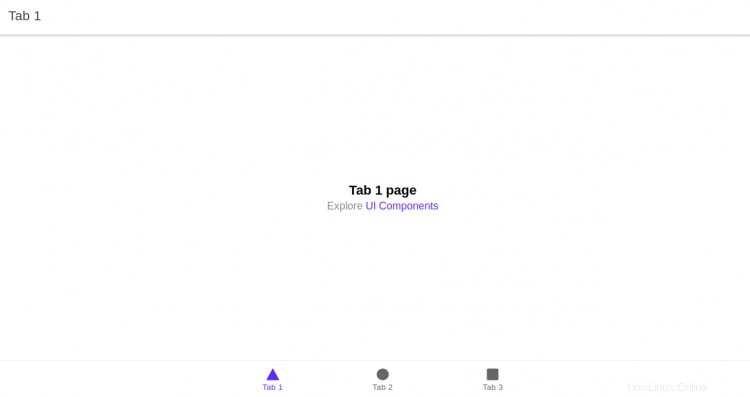
Schlussfolgerung
Herzliche Glückwünsche! Sie haben das Ionic-Framework erfolgreich auf dem Debian 10-Server installiert. Sie können jetzt mit der Erstellung Ihrer mobilen Anwendung mit dem Ionic-Framework beginnen.