Die meisten Bildungseinrichtungen verwenden immer noch Microsoft Fonts. Bei anderen Ländern bin ich mir nicht sicher. Aber in Tamilnadu (Indien), Times New Roman und Arial Schriften werden immer noch häufig von fast allen Arten von Dokumentationsarbeiten, Projekten und Aufgaben in Hochschulen und Schulen verwendet. Nicht nur die Bildungseinrichtungen, die meisten Regierungs- und Privatbüros, kleine Organisationen und Geschäfte verwenden immer noch MS Windows Fonts. Falls Sie in einer Situation sind, in der Sie Windows-Schriftarten verwenden müssen, erfahren Sie hier, wie Sie Microsoft Windows-Schriftarten auf Ubuntu Linux-Desktops installieren.
Haftungsausschluss: Microsoft hat seine Kernschriften kostenlos veröffentlicht. Beachten Sie jedoch Bitte beachten Sie, dass die Verwendung von Microsoft-Schriftarten in anderen Betriebssystemen verboten ist . Lesen Sie die EULA sorgfältig durch, bevor Sie MS Fonts in einem Linux-Betriebssystem installieren. Wir (OSTechNix) haften nicht für Piraterieakte jeglicher Art.
Installieren Sie Microsoft-Schriftarten auf Ubuntu 18.04- und 16.04-LTS-Desktops
Installieren Sie MS TrueType-Schriftarten wie unten gezeigt:
$ sudo apt update
$ sudo apt install ttf-mscorefonts-installer
Der Assistent für die Endbenutzervereinbarung von Microsoft wird angezeigt. Klicken Sie auf OK um fortzufahren.
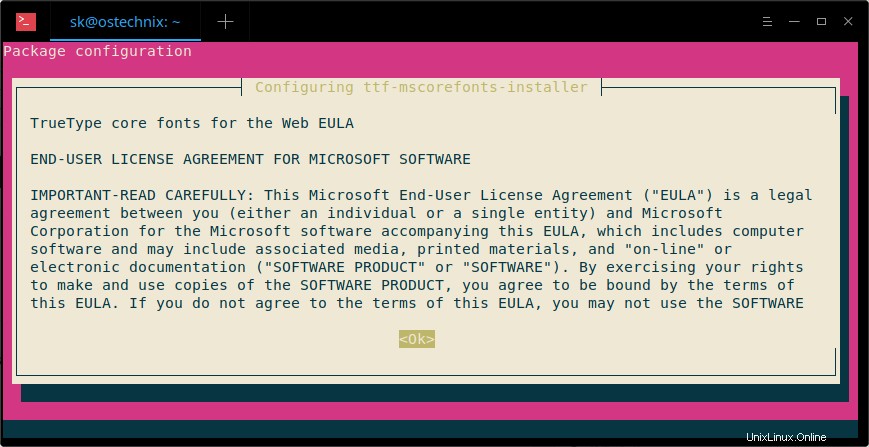
Klicken Sie auf Ja So akzeptieren Sie die Microsoft-Vereinbarung:
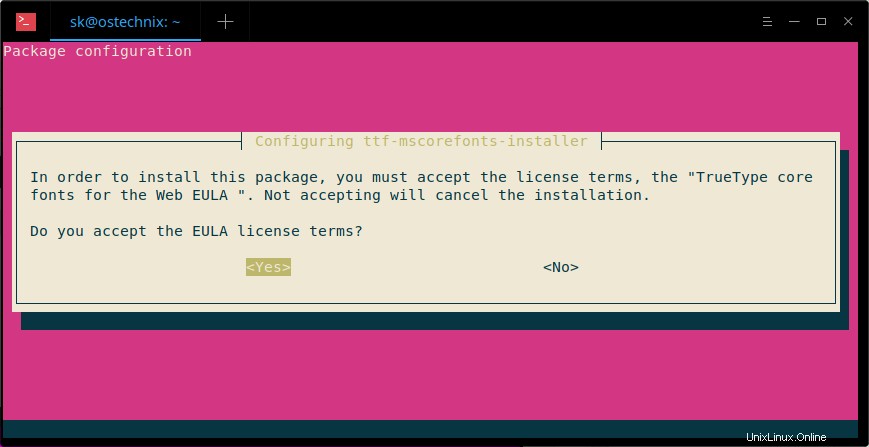
Nach der Installation der Schriftarten müssen wir den Schriftarten-Cache mit dem Befehl aktualisieren:
$ sudo fc-cache -f -v
Beispielausgabe:
/usr/share/fonts: caching, new cache contents: 0 fonts, 6 dirs /usr/share/fonts/X11: caching, new cache contents: 0 fonts, 4 dirs /usr/share/fonts/X11/Type1: caching, new cache contents: 8 fonts, 0 dirs /usr/share/fonts/X11/encodings: caching, new cache contents: 0 fonts, 1 dirs /usr/share/fonts/X11/encodings/large: caching, new cache contents: 0 fonts, 0 dirs /usr/share/fonts/X11/misc: caching, new cache contents: 89 fonts, 0 dirs /usr/share/fonts/X11/util: caching, new cache contents: 0 fonts, 0 dirs /usr/share/fonts/cMap: caching, new cache contents: 0 fonts, 0 dirs /usr/share/fonts/cmap: caching, new cache contents: 0 fonts, 5 dirs /usr/share/fonts/cmap/adobe-cns1: caching, new cache contents: 0 fonts, 0 dirs /usr/share/fonts/cmap/adobe-gb1: caching, new cache contents: 0 fonts, 0 dirs /usr/share/fonts/cmap/adobe-japan1: caching, new cache contents: 0 fonts, 0 dirs /usr/share/fonts/cmap/adobe-japan2: caching, new cache contents: 0 fonts, 0 dirs /usr/share/fonts/cmap/adobe-korea1: caching, new cache contents: 0 fonts, 0 dirs /usr/share/fonts/opentype: caching, new cache contents: 0 fonts, 2 dirs /usr/share/fonts/opentype/malayalam: caching, new cache contents: 3 fonts, 0 dirs /usr/share/fonts/opentype/noto: caching, new cache contents: 24 fonts, 0 dirs /usr/share/fonts/truetype: caching, new cache contents: 0 fonts, 46 dirs /usr/share/fonts/truetype/Gargi: caching, new cache contents: 1 fonts, 0 dirs /usr/share/fonts/truetype/Gubbi: caching, new cache contents: 1 fonts, 0 dirs /usr/share/fonts/truetype/Nakula: caching, new cache contents: 1 fonts, 0 dirs /usr/share/fonts/truetype/Navilu: caching, new cache contents: 1 fonts, 0 dirs /usr/share/fonts/truetype/Sahadeva: caching, new cache contents: 1 fonts, 0 dirs /usr/share/fonts/truetype/Sarai: caching, new cache contents: 1 fonts, 0 dirs /usr/share/fonts/truetype/abyssinica: caching, new cache contents: 1 fonts, 0 dirs /usr/share/fonts/truetype/dejavu: caching, new cache contents: 6 fonts, 0 dirs /usr/share/fonts/truetype/droid: caching, new cache contents: 1 fonts, 0 dirs /usr/share/fonts/truetype/fonts-beng-extra: caching, new cache contents: 6 fonts, 0 dirs /usr/share/fonts/truetype/fonts-deva-extra: caching, new cache contents: 3 fonts, 0 dirs /usr/share/fonts/truetype/fonts-gujr-extra: caching, new cache contents: 5 fonts, 0 dirs /usr/share/fonts/truetype/fonts-guru-extra: caching, new cache contents: 1 fonts, 0 dirs /usr/share/fonts/truetype/fonts-kalapi: caching, new cache contents: 1 fonts, 0 dirs /usr/share/fonts/truetype/fonts-orya-extra: caching, new cache contents: 1 fonts, 0 dirs /usr/share/fonts/truetype/fonts-telu-extra: caching, new cache contents: 2 fonts, 0 dirs /usr/share/fonts/truetype/freefont: caching, new cache contents: 12 fonts, 0 dirs /usr/share/fonts/truetype/kacst: caching, new cache contents: 15 fonts, 0 dirs /usr/share/fonts/truetype/kacst-one: caching, new cache contents: 2 fonts, 0 dirs /usr/share/fonts/truetype/lao: caching, new cache contents: 1 fonts, 0 dirs /usr/share/fonts/truetype/liberation: caching, new cache contents: 16 fonts, 0 dirs /usr/share/fonts/truetype/liberation2: caching, new cache contents: 12 fonts, 0 dirs /usr/share/fonts/truetype/lohit-assamese: caching, new cache contents: 1 fonts, 0 dirs /usr/share/fonts/truetype/lohit-bengali: caching, new cache contents: 1 fonts, 0 dirs /usr/share/fonts/truetype/lohit-devanagari: caching, new cache contents: 1 fonts, 0 dirs /usr/share/fonts/truetype/lohit-gujarati: caching, new cache contents: 1 fonts, 0 dirs /usr/share/fonts/truetype/lohit-kannada: caching, new cache contents: 1 fonts, 0 dirs /usr/share/fonts/truetype/lohit-malayalam: caching, new cache contents: 1 fonts, 0 dirs /usr/share/fonts/truetype/lohit-oriya: caching, new cache contents: 1 fonts, 0 dirs /usr/share/fonts/truetype/lohit-punjabi: caching, new cache contents: 1 fonts, 0 dirs /usr/share/fonts/truetype/lohit-tamil: caching, new cache contents: 1 fonts, 0 dirs /usr/share/fonts/truetype/lohit-tamil-classical: caching, new cache contents: 1 fonts, 0 dirs /usr/share/fonts/truetype/lohit-telugu: caching, new cache contents: 1 fonts, 0 dirs /usr/share/fonts/truetype/malayalam: caching, new cache contents: 11 fonts, 0 dirs /usr/share/fonts/truetype/msttcorefonts: caching, new cache contents: 60 fonts, 0 dirs /usr/share/fonts/truetype/noto: caching, new cache contents: 2 fonts, 0 dirs /usr/share/fonts/truetype/openoffice: caching, new cache contents: 1 fonts, 0 dirs /usr/share/fonts/truetype/padauk: caching, new cache contents: 4 fonts, 0 dirs /usr/share/fonts/truetype/pagul: caching, new cache contents: 1 fonts, 0 dirs /usr/share/fonts/truetype/samyak: caching, new cache contents: 1 fonts, 0 dirs /usr/share/fonts/truetype/samyak-fonts: caching, new cache contents: 3 fonts, 0 dirs /usr/share/fonts/truetype/sinhala: caching, new cache contents: 1 fonts, 0 dirs /usr/share/fonts/truetype/tibetan-machine: caching, new cache contents: 1 fonts, 0 dirs /usr/share/fonts/truetype/tlwg: caching, new cache contents: 58 fonts, 0 dirs /usr/share/fonts/truetype/ttf-khmeros-core: caching, new cache contents: 2 fonts, 0 dirs /usr/share/fonts/truetype/ubuntu: caching, new cache contents: 13 fonts, 0 dirs /usr/share/fonts/type1: caching, new cache contents: 0 fonts, 1 dirs /usr/share/fonts/type1/gsfonts: caching, new cache contents: 35 fonts, 0 dirs /usr/local/share/fonts: caching, new cache contents: 0 fonts, 0 dirs /home/sk/.local/share/fonts: skipping, no such directory /home/sk/.fonts: skipping, no such directory /var/cache/fontconfig: cleaning cache directory /home/sk/.cache/fontconfig: cleaning cache directory /home/sk/.fontconfig: not cleaning non-existent cache directory fc-cache: succeeded
Installieren Sie Microsoft Windows-Schriftarten im Dual-Boot mit Linux und Windows
Wenn Sie ein Dual-Boot-System mit Linux- und Windows-Betriebssystem haben, können Sie die MS-Schriftarten einfach vom Windows C-Laufwerk installieren. Sie müssen lediglich die Windows-Partition (C:/Windows ).
Ich nehme an, Sie haben C:\Windows gemountet Partition unter /Windowsdrive Verzeichnis unter Linux.
Verknüpfen Sie nun den Speicherort der Schriftarten mit dem Schriftartenordner Ihres Linux-Systems, wie unten gezeigt.
ln -s /Windowsdrive/Windows/Fonts /usr/share/fonts/WindowsFonts
Generieren Sie nach dem Verknüpfen des Schriftartenordners den Fontconfig-Cache mit dem Befehl neu:
fc-cache
Kopieren Sie alternativ alle Windows-Schriftarten nach /usr/share/fonts Verzeichnis und installieren Sie die Schriftarten mit den folgenden Befehlen:
mkdir /usr/share/fonts/WindowsFonts
cp /Windowsdrive/Windows/Fonts/* /usr/share/fonts/WindowsFonts
chmod 755 /usr/share/fonts/WindowsFonts/*
Zum Schluss regenerieren Sie den Fontconfig-Cache mit dem Befehl:
fc-cache
Testen und verwenden Sie Windows-Schriftarten in Ubuntu
Öffnen Sie nach der Installation von MS Fonts LibreOffice oder GIMP. Jetzt sehen Sie dort die Microsoft-Coretype-Schriftarten.
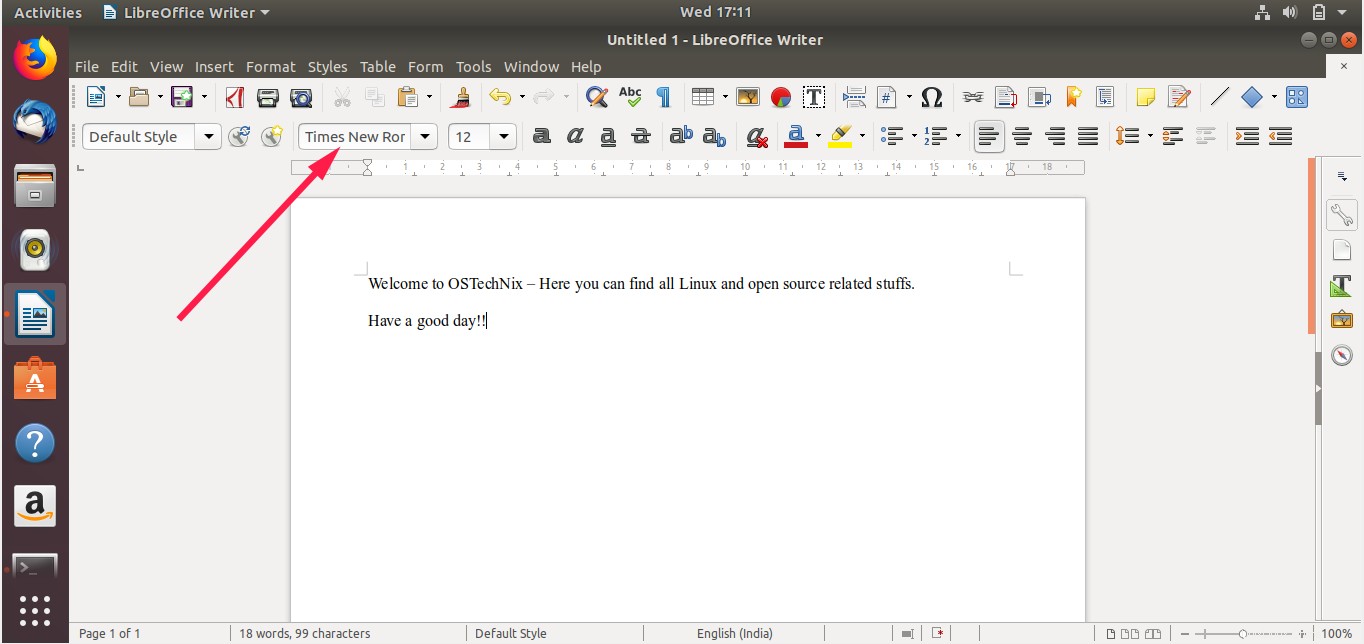
Das ist es. Ich hoffe, diese Anleitung ist hilfreich.
Aktualisierung 1:
Mscorefonts ist auf dem Ubuntu 18.04.2 LTS-Desktop vorinstalliert. Ich denke also, dass Benutzer des neuesten Ubuntu 18.04 LTS-Desktops es nicht installieren müssen.
Aktualisierung 2:
Wenn Sie die Lizenzvereinbarung während des Upgrades von Ubuntu 16.04 LTS auf 18.04.3 LTS versehentlich abgelehnt haben, können Sie das Installationsprogramm neu installieren, um die Lizenzvereinbarung abzurufen, indem Sie den folgenden Befehl ausführen:
$ sudo apt-get install --reinstall ttf-mscorefonts-installer
Danke Arno77 .