ngxtop ist ein kostenloses, flexibles Open-Source-Echtzeit-Überwachungstool für Nginx-Webserver. Es kann das Nginx-Zugriffsprotokoll analysieren und die Informationen über die Anzahl der Anfragen, den angeforderten URI, die Anzahl der Anfragen nach Statuscode und vieles mehr drucken. Es ist ein einfaches und benutzerfreundliches Tool zur Überwachung der an einen Nginx-Webserver eingehenden Anfragen.
In diesem Artikel zeige ich Ihnen, wie Sie das ngxtop-Überwachungstool unter Ubuntu 20.04 installieren und verwenden.
Voraussetzungen
- Ein Server mit Ubuntu 20.04.
- Auf Ihrem Server ist ein Root-Passwort konfiguriert.
ngxtop installieren
ngxtop ist ein Python-basiertes Tool, daher müssen Sie Python- und PIP-Pakete auf Ihrem System installieren. Sie können sie mit dem folgenden Befehl mit Nginx installieren:
apt-get install nginx python3 python3-pip -y
Nach der Installation können Sie das ngxtop-Paket mit dem PIP wie unten gezeigt installieren:
pip3 install ngxtop
Sobald ngxtop installiert ist, können Sie die Version von ngxtop mit dem folgenden Befehl überprüfen:
ngxtop --version
Sie sollten die folgende Ausgabe erhalten:
xstat 0.1
So verwenden Sie ngxtop
In diesem Abschnitt zeigen wir Ihnen, wie Sie mit ngxtop den Nginx-Webserver überwachen.
Wenn Sie den Befehl ngxtop ohne Argument ausführen, wird die Zusammenfassung der Anzahl der Anfragen, der angeforderte URI und die Anzahl der Anfragen nach Statuscode angezeigt.
ngxtop
Sie sollten den folgenden Bildschirm sehen:

Sie können die Option -l verwenden, um das Zugriffsprotokoll anzugeben, das Sie analysieren möchten.
ngxtop -l /var/log/nginx/access.log
Sie sollten den folgenden Bildschirm sehen:

Führen Sie den folgenden Befehl aus, um die wichtigsten IPs aufzulisten, die auf Ihren Nginx-Server zugreifen:
ngxtop --group-by remote_addr -l /var/log/nginx/access.log
Sie sollten den folgenden Bildschirm sehen:
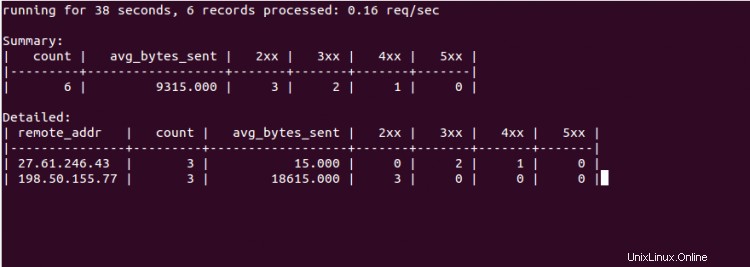
Mit dem folgenden Befehl können Sie 10 Anfragen mit den höchsten insgesamt gesendeten Bytes drucken:
ngxtop --order-by 'avg(bytes_sent) * count' -l /var/log/nginx/access.log
Sie sollten den folgenden Bildschirm sehen:
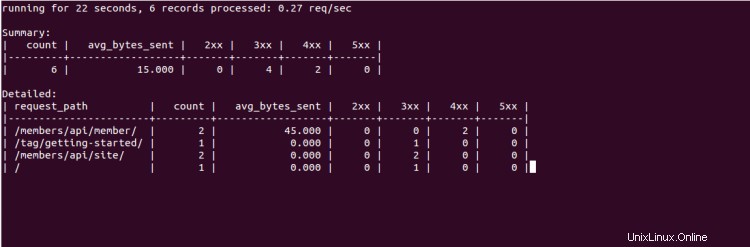
Mit ngxtop können Sie auch die Apache-Protokolldatei von einem Remote-Server aus analysieren. Sie können dies mit dem folgenden Befehl tun:
ssh [email protected] tail -f /var/log/apache2/access.log | ngxtop -f common
Führen Sie den folgenden Befehl aus, um eine Liste aller mit ngxtop verfügbaren Optionen zu erhalten:
ngxtop --help
Sie sollten die folgende Ausgabe sehen:
ngxtop - ad-hoc query for nginx access log.
Usage:
ngxtop [options]
ngxtop [options] (print|top|avg|sum) ...
ngxtop info
ngxtop [options] query ...
Options:
-l , --access-log access log file to parse.
-f , --log-format log format as specify in log_format directive. [default: combined]
--no-follow ngxtop default behavior is to ignore current lines in log
and only watch for new lines as they are written to the access log.
Use this flag to tell ngxtop to process the current content of the access log instead.
-t , --interval report interval when running in follow mode [default: 2.0]
-g , --group-by group by variable [default: request_path]
-w , --having having clause [default: 1]
-o , --order-by order of output for default query [default: count]
-n , --limit limit the number of records included in report for top command [default: 10]
-a ..., --a ... add exp (must be aggregation exp: sum, avg, min, max, etc.) into output
-v, --verbose more verbose output
-d, --debug print every line and parsed record
-h, --help print this help message.
--version print version information.
Advanced / experimental options:
-c , --config allow ngxtop to parse nginx config file for log format and location.
-i , --filter filter in, records satisfied given expression are processed.
-p , --pre-filter in-filter expression to check in pre-parsing phase.
Examples:
All examples read nginx config file for access log location and format.
If you want to specify the access log file and / or log format, use the -f and -a options.
"top" like view of nginx requests
$ ngxtop
Top 10 requested path with status 404:
$ ngxtop top request_path --filter 'status == 404'
Top 10 requests with highest total bytes sent
$ ngxtop --order-by 'avg(bytes_sent) * count'
Top 10 remote address, e.g., who's hitting you the most
$ ngxtop --group-by remote_addr
Print requests with 4xx or 5xx status, together with status and http referer
$ ngxtop -i 'status >= 400' print request status http_referer
Average body bytes sent of 200 responses of requested path begin with 'foo':
$ ngxtop avg bytes_sent --filter 'status == 200 and request_path.startswith("foo")'
Analyze apache access log from remote machine using 'common' log format
$ ssh remote tail -f /var/log/apache2/access.log | ngxtop -f common
Schlussfolgerung
In der obigen Anleitung haben Sie gelernt, wie Sie ngxtop unter Ubuntu 20.04 installieren und verwenden. Ich hoffe, Sie können Ihr Nginx-Protokoll jetzt einfach über die Befehlszeilenschnittstelle überwachen.