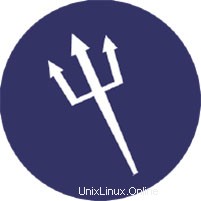
In diesem Tutorial zeigen wir Ihnen, wie Sie Sentora auf Ihrem Ubuntu 14.04 installieren und konfigurieren. Für diejenigen unter Ihnen, die es nicht wussten, Sentora ist ein Open-Source-Webhosting-Kontrollfeld speziell entwickelt, um auf einer Vielzahl von Linux-Distributionen zu funktionieren. Sentora ist ein voll ausgestattetes, kostenloses Hosting-Control-Panel, mit dem Sie Ihren Server über seine benutzerfreundliche Oberfläche einfach verwalten können. Es ist einfach zu installieren und enthält alle Software, die Sie benötigen um mehrere Websites und Clients auf einem einzigen Server zu verwalten.
In diesem Artikel wird davon ausgegangen, dass Sie zumindest über Grundkenntnisse in Linux verfügen, wissen, wie man die Shell verwendet, und vor allem, dass Sie Ihre Website auf Ihrem eigenen VPS hosten. Die Installation ist recht einfach. Das werde ich tun zeigen Ihnen die Schritt-für-Schritt-Installation des Sentora-Webhosting-Panels auf dem Ubuntu 14.04-Server.
Voraussetzungen
- Ein Server, auf dem eines der folgenden Betriebssysteme ausgeführt wird:Ubuntu 14.04 und jede andere Debian-basierte Distribution wie Linux Mint.
- Es wird empfohlen, dass Sie eine neue Betriebssysteminstallation verwenden, um potenziellen Problemen vorzubeugen.
- SSH-Zugriff auf den Server (oder öffnen Sie einfach das Terminal, wenn Sie sich auf einem Desktop befinden).
- Ein
non-root sudo useroder Zugriff auf denroot user. Wir empfehlen, alsnon-root sudo userzu agieren , da Sie Ihr System beschädigen können, wenn Sie als Root nicht aufpassen.
Installieren Sie Sentora auf Ubuntu 14.04
Schritt 1. Stellen Sie zunächst sicher, dass alle Pakete auf dem neuesten Stand sind.
apt-get update apt-get upgrade
Schritt 2. Laden Sie das Installationsskript Sentora herunter.
Sentora befindet sich nicht im Repository und ist nicht für die Installation verfügbar, daher müssen wir das Installationsskript aus dem Internet herunterladen:
wget http://sentora.org/install chmod +x install
Führen Sie das Installationsskript mit dem folgenden Befehl aus:
./install
############################################################ # Welcome to the Official Sentora Installer 1.0.1 # ############################################################ Checking that minimal requirements are ok Detected : CentOs 7 x86_64 Ok. DB server will be mariaDB -- Installing wget and dns utils required to manage inputs Loaded plugins: fastestmirror Loading mirror speeds from cached hostfile * base: mirrors.psychz.net * extras: mirror.keystealth.org * updates: mirrors.easynews.com No packages marked for update Package 32:bind-utils-9.9.4-14.el7_0.1.x86_64 already installed and latest version Package wget-1.14-10.el7_0.1.x86_64 already installed and latest version Preparing to select timezone, please wait a few seconds... Package tzdata-2015a-1.el7_0.noarch already installed and latest version Please identify a location so that time zone rules can be set correctly. Please select a continent or ocean. 1) Africa 2) Americas 3) Antarctica 4) Arctic Ocean 5) Asia 6) Atlantic Ocean 7) Australia 8) Europe 9) Indian Ocean 10) Pacific Ocean 11) none - I want to specify the time zone using the Posix TZ format. #? 2 Please select a country. 1) Anguilla 2) Antigua & Barbuda 3) Argentina 4) Aruba 5) Bahamas 6) Barbados 7) Belize 8) Bolivia 9) Brazil 10) Canada 11) Caribbean Netherlands 12) Cayman Islands 13) Chile 14) Colombia 15) Costa Rica 16) Cuba 17) Curacao 18) Dominica 19) Dominican Republic 20) Ecuador 21) El Salvador 22) French Guiana 23) Greenland 24) Grenada 25) Guadeloupe 26) Guatemala 27) Guyana 28) Haiti 29) Honduras 30) Jamaica 31) Martinique 32) Mexico 33) Montserrat 34) Nicaragua 35) Panama 36) Paraguay 37) Peru 38) Puerto Rico 39) St Barthelemy 40) St Kitts & Nevis 41) St Lucia 42) St Maarten (Dutch part) 43) St Martin (French part) 44) St Pierre & Miquelon 45) St Vincent 46) Suriname 47) Trinidad & Tobago 48) Turks & Caicos Is 49) United States 50) Uruguay 51) Venezuela 52) Virgin Islands (UK) 53) Virgin Islands (US) #? 49 Please select one of the following time zone regions. 1) Eastern Time 2) Eastern Time - Michigan - most locations 3) Eastern Time - Kentucky - Louisville area 4) Eastern Time - Kentucky - Wayne County 5) Eastern Time - Indiana - most locations 6) Eastern Time - Indiana - Daviess, Dubois, Knox & Martin Counties 7) Eastern Time - Indiana - Pulaski County 8) Eastern Time - Indiana - Crawford County 9) Eastern Time - Indiana - Pike County 10) Eastern Time - Indiana - Switzerland County 11) Central Time 12) Central Time - Indiana - Perry County 13) Central Time - Indiana - Starke County 14) Central Time - Michigan - Dickinson, Gogebic, Iron & Menominee Counties 15) Central Time - North Dakota - Oliver County 16) Central Time - North Dakota - Morton County (except Mandan area) 17) Central Time - North Dakota - Mercer County 18) Mountain Time 19) Mountain Time - south Idaho & east Oregon 20) Mountain Standard Time - Arizona (except Navajo) 21) Pacific Time 22) Pacific Standard Time - Annette Island, Alaska 23) Alaska Time 24) Alaska Time - Alaska panhandle 25) Alaska Time - southeast Alaska panhandle 26) Alaska Time - Alaska panhandle neck 27) Alaska Time - west Alaska 28) Aleutian Islands 29) Hawaii #? 1 The following information has been given: United States Eastern Time Therefore TZ='America/New_York' will be used. Local time is now: Mon May 4 10:00:00 EDT 2015. Universal Time is now: Mon May 4 15:00:00 UTC 2015. Is the above information OK? 1) Yes 2) No #? 1 === Informations required to build your server === The installer requires 2 pieces of information: 1) the sub-domain that you want to use to access Sentora panel, - do not use your main domain (like domain.com) - use a sub-domain, e.g panel.domain.com - or use the server hostname, e.g server1.domain.com - DNS must already be configured and pointing to the server IP for this sub-domain 2) The public IP of the server. Enter the sub-domain you want to access Sentora panel: sentora.lecturesnippets.com Enter (or confirm) the public IP for this server: 192.168.8.323 OK: DNS successfully resolves sentora.lecturesnippets.com to 192.168.8.323 All is ok. Do you want to install Sentora now (y/n)? y Daemon run complete! (10:10 4th May 2015 EDT) Restarting mariadb Restarting httpd Restarting postfix Restarting dovecot Restarting crond Restarting named Restarting proftpd Restarting atd ######################################################## Congratulations Sentora has now been installed on your server. Please review the log file left in /root/ for any errors encountered during installation. Login to Sentora at http://yourdomain.com Sentora Username : idroot Sentora Password : idrootnet323 MySQL Root Password : asdf1234CHEDELICS MySQL Postfix Password : OOIUERN5622MM44ES MySQL ProFTPd Password : JJK98SXMN1F2KOPe MySQL Roundcube Password : aQSGm105yPwTCOpD (theses passwords are saved in /root/passwords.txt) ######################################################## Restart your server now to complete the install (y/n)? y
Schritt 3. Zugriff auf Sentora.
Sentora ist standardmäßig auf HTTP-Port 80 verfügbar. Öffnen Sie Ihren bevorzugten Browser und navigieren Sie zu http://yourdomain.com oder http://your-server-ip . Verwenden Sie den vom Installationsskript generierten Benutzernamen/Passwort, um sich anzumelden. Sobald Sie sich angemeldet haben, können Sie mit der Erstellung neuer Domains, Webhostings und E-Mail-Hostings beginnen. Wenn Sie eine Firewall verwenden, öffnen Sie bitte Port 80, um den Zugriff auf das Control Panel zu ermöglichen.
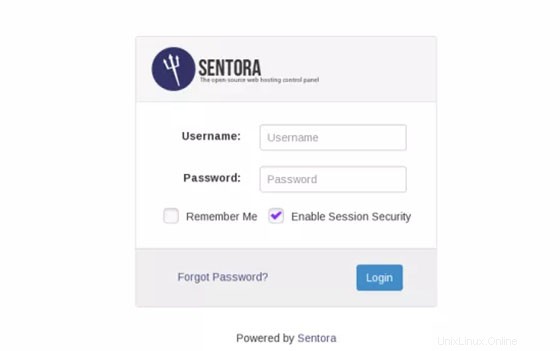
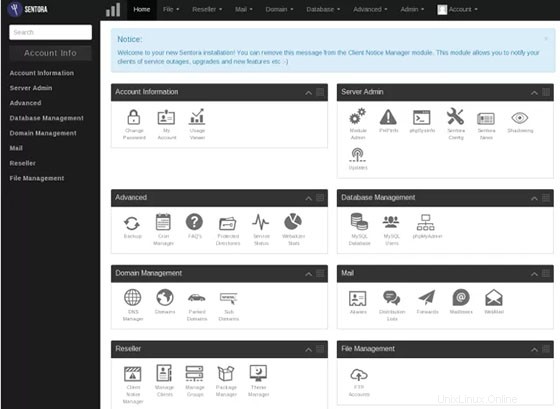
Herzlichen Glückwunsch! Sie haben Sentora erfolgreich installiert. Vielen Dank, dass Sie dieses Tutorial zur Installation des Sentora-Webhosting-Panels im Ubuntu 14.04-System verwendet haben. Für zusätzliche Hilfe oder nützliche Informationen empfehlen wir Ihnen, die offizielle Sentora-Website zu besuchen .