Die Dummy-Ausgabe wird in den Einstellungen angezeigt -> Ton in Ubuntu 18.04.
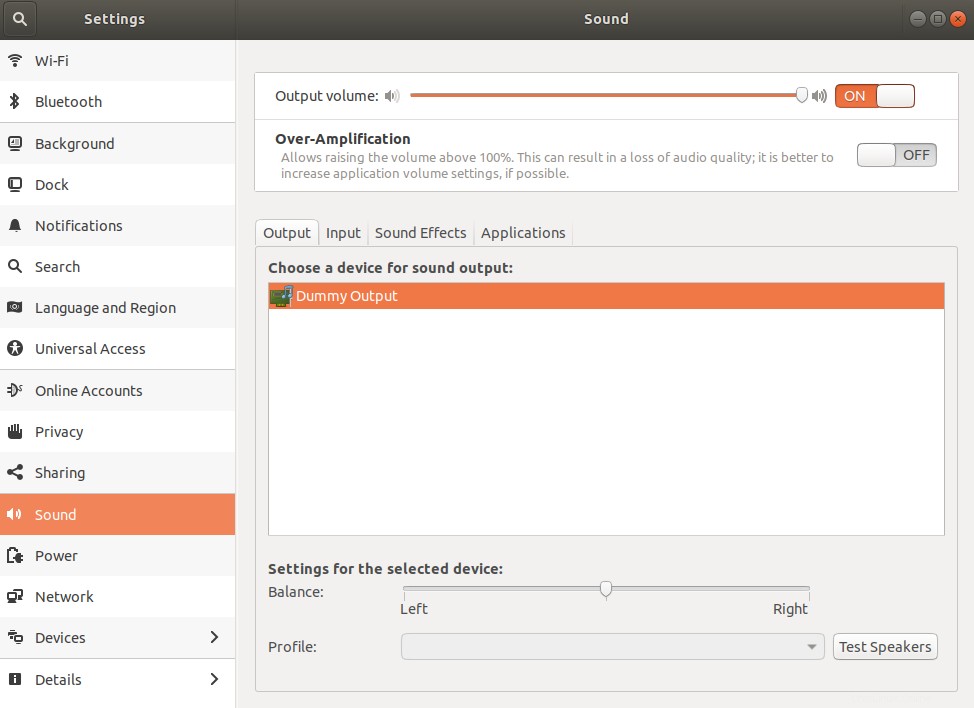
Ich habe versucht:
sudo alsa force-reload
Es tut nichts. Ich bin mir nicht sicher, was ich sonst noch versuchen soll.
$ lsb_release -a
No LSB modules are available.
Distributor ID: Ubuntu
Description: Ubuntu 18.04 LTS
Release: 18.04
Codename: bionic
$ lsmod | grep snd_hda_intel
snd_hda_intel 40960 3
snd_hda_codec 126976 4 snd_hda_intel,snd_hda_codec_hdmi,snd_hda_codec_generic,snd_hda_codec_realtek
snd_hda_core 81920 5 snd_hda_intel,snd_hda_codec,snd_hda_codec_hdmi,snd_hda_codec_generic,snd_hda_codec_realtek
snd_pcm 98304 4 snd_hda_intel,snd_hda_codec,snd_hda_core,snd_hda_codec_hdmi
snd 81920 18 snd_hda_intel,snd_hwdep,snd_seq,snd_hda_codec,snd_timer,snd_rawmidi,snd_hda_codec_hdmi,snd_hda_codec_generic,snd_seq_device,snd_hda_codec_realtek,snd_pcm
$ lspci -nnk | grep -A2 Audio
00:1f.3 Audio device [0403]: Intel Corporation Sunrise Point-H HD Audio [8086:a170] (rev 31)
Subsystem: Micro-Star International Co., Ltd. [MSI] Sunrise Point-H HD Audio [1462:fa15]
Kernel driver in use: snd_hda_intel
Kernel modules: snd_hda_intel
$ cat /etc/modprobe.d/alsa-base.conf
# autoloader aliases
install sound-slot-0 /sbin/modprobe snd-card-0
install sound-slot-1 /sbin/modprobe snd-card-1
install sound-slot-2 /sbin/modprobe snd-card-2
install sound-slot-3 /sbin/modprobe snd-card-3
install sound-slot-4 /sbin/modprobe snd-card-4
install sound-slot-5 /sbin/modprobe snd-card-5
install sound-slot-6 /sbin/modprobe snd-card-6
install sound-slot-7 /sbin/modprobe snd-card-7
# Cause optional modules to be loaded above generic modules
install snd /sbin/modprobe --ignore-install snd $CMDLINE_OPTS && { /sbin/modprobe --quiet --use-blacklist snd-ioctl32 ; /sbin/modprobe --quiet --use-blacklist snd-seq ; }
#
# Workaround at bug #499695 (reverted in Ubuntu see LP #319505)
install snd-pcm /sbin/modprobe --ignore-install snd-pcm $CMDLINE_OPTS && { /sbin/modprobe --quiet --use-blacklist snd-pcm-oss ; : ; }
install snd-mixer /sbin/modprobe --ignore-install snd-mixer $CMDLINE_OPTS && { /sbin/modprobe --quiet --use-blacklist snd-mixer-oss ; : ; }
install snd-seq /sbin/modprobe --ignore-install snd-seq $CMDLINE_OPTS && { /sbin/modprobe --quiet --use-blacklist snd-seq-midi ; /sbin/modprobe --quiet --use-blacklist snd-seq-oss ; : ; }
#
install snd-rawmidi /sbin/modprobe --ignore-install snd-rawmidi $CMDLINE_OPTS && { /sbin/modprobe --quiet --use-blacklist snd-seq-midi ; : ; }
# Cause optional modules to be loaded above sound card driver modules
install snd-emu10k1 /sbin/modprobe --ignore-install snd-emu10k1 $CMDLINE_OPTS && { /sbin/modprobe --quiet --use-blacklist snd-emu10k1-synth ; }
install snd-via82xx /sbin/modprobe --ignore-install snd-via82xx $CMDLINE_OPTS && { /sbin/modprobe --quiet --use-blacklist snd-seq ; }
# Load saa7134-alsa instead of saa7134 (which gets dragged in by it anyway)
install saa7134 /sbin/modprobe --ignore-install saa7134 $CMDLINE_OPTS && { /sbin/modprobe --quiet --use-blacklist saa7134-alsa ; : ; }
# Prevent abnormal drivers from grabbing index 0
options bt87x index=-2
options cx88_alsa index=-2
options saa7134-alsa index=-2
options snd-atiixp-modem index=-2
options snd-intel8x0m index=-2
options snd-via82xx-modem index=-2
options snd-usb-audio index=-2
options snd-usb-caiaq index=-2
options snd-usb-ua101 index=-2
options snd-usb-us122l index=-2
options snd-usb-usx2y index=-2
# Ubuntu #62691, enable MPU for snd-cmipci
options snd-cmipci mpu_port=0x330 fm_port=0x388
# Keep snd-pcsp from being loaded as first soundcard
options snd-pcsp index=-2
# Keep snd-usb-audio from beeing loaded as first soundcard
options snd-usb-audio index=-2
options snd-hda-intel model=auto Auch versucht:
$ pacmd list-cards 0 card(s) available. $ aplay -l aplay: device_list:270: no soundcards found...
Ich werde weiter bemerken:Wenn ich eine USB-Soundkarte verwende, funktioniert sie beim Booten nicht, sie wird überhaupt nicht angezeigt. Wenn ich es trenne und wieder anschließe, funktioniert es. Wie kann ich feststellen, welche Anwendung die Soundkarten erfasst?
Verwandt:Führen Sie iTunes aus, ohne Windows zu virtualisieren?Beste Antwort
Ich wollte nur hinzufügen, dass ich ähnliche Anweisungen befolgt habe, damit der Sound nach einem Neustart mit einem Dell XPS 13 mit Ubuntu Cosmic (18.10) kurz funktioniert. Das Umschalten zwischen „auto“ und „allgemein“ hat nicht viel geändert
sudo alsa force-reload
hat bei mir funktioniert.